Adding a WSDL document to the Schema Library
You can add a WSDL document in an IBM® WebSphere® Service Registry and Repository server instance to the schema repository of an IBM® Rational® Integration Tester project.
About this task
You can add a WSDL document in one of two ways:
- Browse the service registry to chose a WebSphere® Service Registry and Repository server instance.
- Select a WSDL source file that you have copied to your Rational® Integration Tester project.
Note: Make sure that namespace declarations in the WSDL document do not contain whitespace characters. If the document has whitespace, remove them.
Import a WSDL document from a server instance
Procedure
- Open the Schema Library view of the Architecture School perspective of Rational® Integration Tester.
-
On the toolbar of the Schema Library view, click the arrow next to the Add button and click .
The Select Location window is displayed.
- Click Registry next to the Location field. The Browse Service Registry window is displayed.
- Verify that the Service Registry URL list displays the WebSphere® Service Registry and Repository server instance that you want to use.
- Optionally, you can perform the following tasks:
- In the Name field, enter the full or partial name of the WSDL document to import. You can use an asterisk (*) as a wildcard.
- Select the Exact Name Match check box to search WSDL documents in the selected WebSphere® Service Registry and Repository server instance only by exact names.
- Select the Case Sensitive check box for the search to be case sensitive.
- Click Find WSDL Documents to search for the WSDL document that you want to import. Depending on the search parameters that you selected, search results are displayed on the Browse Service Registry window.
Note: If no search results are returned or if the web service associated with the WSDL document to be imported is not displayed, change or reset the search parameters.
- Double-click the relevant web service. The WSDL documents associated with the selected web service are displayed.
- Select the WSDL document that you want to import.
- Click OK to close each of the open windows.
Results
Import a WSDL document from a file
Procedure
- In the Schema Library view of the Architecture School perspective, click the arrow next to the Add button, then click .
-
In the Select Location window, click Browse to find the source file for the WSDL schema.
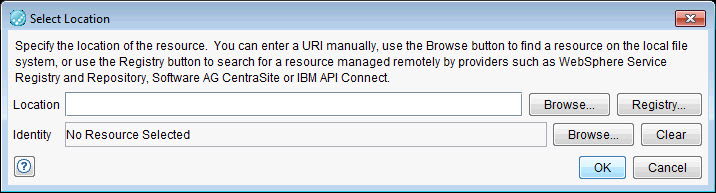
-
Click Analyze to check the validity of the schema source file.
For more information, see Analyzing schemas.