Adding counters
How to add counters.
About this task
To add a row to the counter table under the probe configuration:
Procedure
- Click the
 icon. The Add
Counters dialog is displayed.
icon. The Add
Counters dialog is displayed. 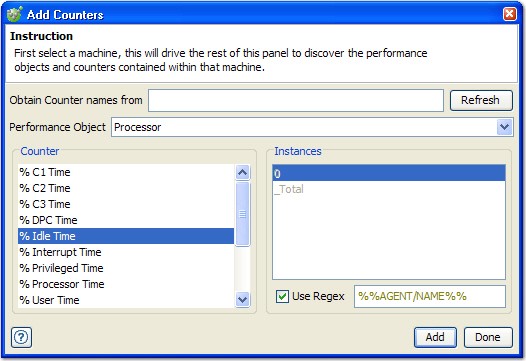
- In the Obtain Counter names from field, enter the hostname of the computer from which counter names are to be obtained and click Refresh. The available performance objects and counters are populated in the Add Counters dialog. When the dialog is first opened, the host that is specified in the probe configuration is used. If the field is left blank, the local computer name is used. This field is not tag-aware.
- In Performance Object list, select the performance object that contains the counter(s) to be added.
- Under Counter, select the instance for that counter from the Instances list (if available for the selected counter).
- If the Use Regex check box is selected, you can add a regular expression (tags are allowed) that are used to match available instances. When you add the counter, the Use Regex check box is enabled for the selected counter in the probe counter table.
- Click Add to add the selected counter to the probe configuration.
- When finished, click Done to close the Add Counters dialog.