Configuring the TIBCO BusinessWorks probe
The TIBCO BusinessWorks probe runs on a TIBCO BusinessWorks TRA file that is configured in the Architecture School Physical View. The TRA file is associated when a BusinessWorks project is added to an IBM® Rational® Performance Test Server project.
About this task
To configure the default probe or add another probe, edit the TRA file and click the Probes tab.
Procedure
- Open the TRA file and click the Probes tab.
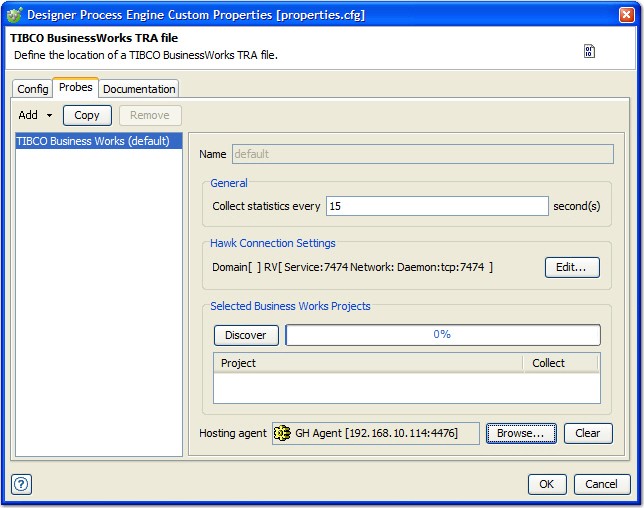
- Choose any of the following options.
- To add a new probe, click .
- To copy an existing probe, select the probe and click Copy.
- To delete a probe, select the probe and click Remove.
- To configure an existing probe, select it and modify its settings in the configuration panel on the right.
- For probes other than the default one, you can enter a name in the Name field. Set the interval (in seconds) at which statistics are to be collected in the Collect statistics every ... field.
- To select or change the agent that hosts the selected probe, click Browse next to the Hosting agent field and select the agent from the project resource tree.
- To clear the current selection, click Clear.
- You can modify the default Hawk connection settings by clicking Edit next
to the current connection description.
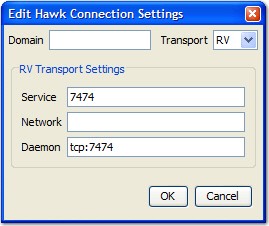
- Configure the settings to specify the Hawk connection transport and BusinessWorks domain, and click OK when finished.
- Click Discover to search for active BusinessWorks processes that are using the specified Hawk transport. Click Stop to terminate the search early.
- Expand the hosts to show their associated BW processes.
- Select the Collect check boxes to select the processes. Screen tips show the last time that this BusinessWorks engine was recorded as active within this Rational® Performance Test Server project.
- Select or clear the box for the hostname to turn on or off all processes.
- Right-click an entry to delete it from the configuration.
- The frequency of data collection is set in the Collection interval field. Click Finish to complete the configuration and quit the dialog.