Digital certificates overview
The digital certificates feature enables you to run tests against servers that use Secure Sockets Layer (SSL) for applications that require client-side digital certificates to authenticate users.
A digital certificate is a file that binds a public cryptographic key with an identity (a user or an organization). Trusted certificate authorities issue digital certificates, which are then used to authenticate users and organizations for access to websites, email servers, and other secure systems. A certificate store is an archive file that contains almost any number of digital certificates, possibly certificates that are issued from different certificate authorities.
- Create a digital certificate store. For more information about this subject, see Digital certificate creation overview and Creating a digital certificate store.
- Associate a digital certificate with a test for playback. For more information about this subject, see Playing back a test with a digital certificate.
- Optionally, you can associate the digital certificates in one or more digital certificate stores with a dataset. For more information about this subject, see Using a digital certificate store with a dataset.
Create a certificate store by running the supplied KeyTool command-line program. The program creates a certificate store that contains digital certificates.
Record a test that requires using a digital certificate. Specify the certificate and password that to use, and then begin recording the test. Browse the website as you typically would to record a test.
After you have finished recording, open the test for editing. On the Common Options page, under Digital Certificates, click Add. Type the name of the certificate store that you created previously; then select the certificate that you want to use. Save the test. When you run this test, the digital certificate from the certificate store is submitted to the server.
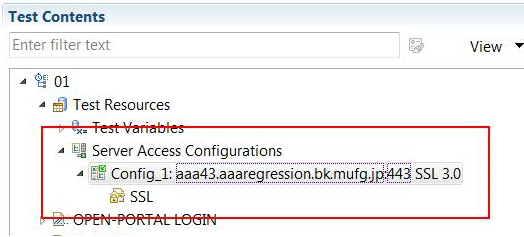
To use a certificate store with a dataset, open the test for editing. On the Common Options page, click Add Dataset. Create a dataset with two columns that contains a list of the certificates in the certificate store and a list of passphrases for the certificates. Select Fetch only once per user. Save the dataset. On the Common Options page, under Digital Certificates, click Add. Select the certificate store that you created previously from the Certificate Store column. Insert a Certificate Name for the digital certificate. Highlight this name, and then select Substitute from dataset. Choose the dataset added previously, and then choose the column with the certificate name. Repeat this process to substitute passphrases from the dataset column containing passphrases. Save the test. Add the test to a schedule. When you run this schedule, the certificates from the certificate store are submitted to the server.