Organizing test assets by type
By clicking an icon, you can view your test assets in a logical order, in separate folders for tests, schedules, results, locations, and datasets.
About this task
Procedure
-
On the Test Navigator toolbar, click the Show
the logical test navigator
 icon.
To see the Test Navigator view, click and click Test Navigator.
icon.
To see the Test Navigator view, click and click Test Navigator. -
Your assets are now grouped logically. To see them, open
the appropriate folder.
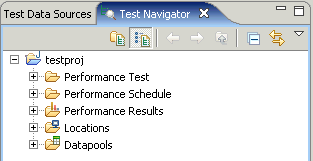 Note: In the Logical view, only if the asset is available the appropriate folder is displayed. For example, if the Results folder is displayed only after you have executed a test.
Note: In the Logical view, only if the asset is available the appropriate folder is displayed. For example, if the Results folder is displayed only after you have executed a test.