Using the Go To URL action to launch another web application
You can use the Go to URL action to add a step that launches a new web application. This action inserts a new URL into the address field of a browser window and thus redirects playback to another web application.
Procedure
- In Rational® Functional Tester, open a Web UI test script, and in the Test Contents area, click where the navigation action is to be inserted.
-
Click Insert and select Navigation action
(Web).
The new navigation action, which is displayed initially as Error: select an action, is inserted before the step you had initially selected.
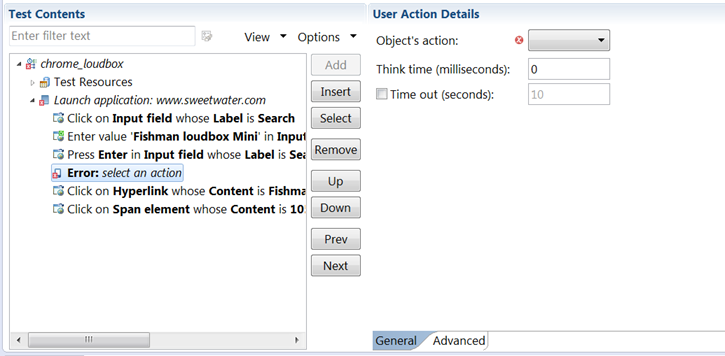
-
In the User Action Details section, select
goToUrl in the list of Object’s actions, and enter
the URL for the web application in the Value field.
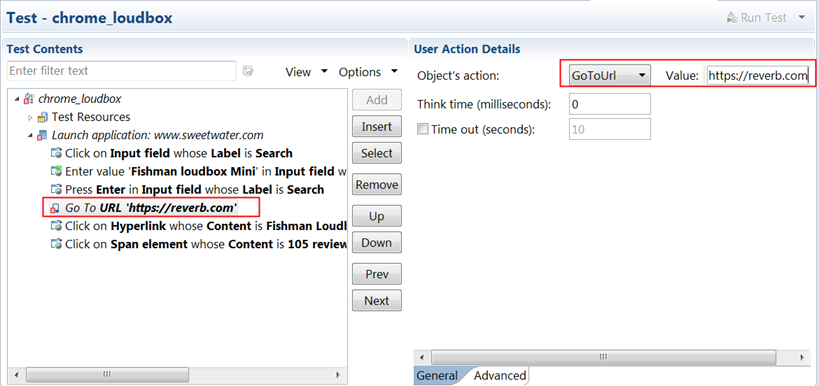 The error in the test is replaced by the user action Go to URL. You can also enter a value for the timeout.
The error in the test is replaced by the user action Go to URL. You can also enter a value for the timeout. - Optional: Move the new navigation action Up or Down in the test script.
- Save the test and run it to verify the Go to URL action.