Adding a loop
To run a test or part of a test repeatedly for a specified number of times or duration, add a loop to the test. You can add a loop to the Launch Application node or In Application node.
About this task
When you add a loop to specific steps in a test, those steps are split to create a new In Application node. For information about splitting a test, see Splitting test actions.
When you associate a dataset to a test and want the test to fetch data from all of the rows of a dataset, add a loop to the test and set the loop to run infinite. You can also set the loop to run for a specific duration or number of times. For information about associating a dataset to a test, see Associating a dataset with the test.
Procedure
- In the Test editor, click the Launch Application or In Application node.
-
Click .
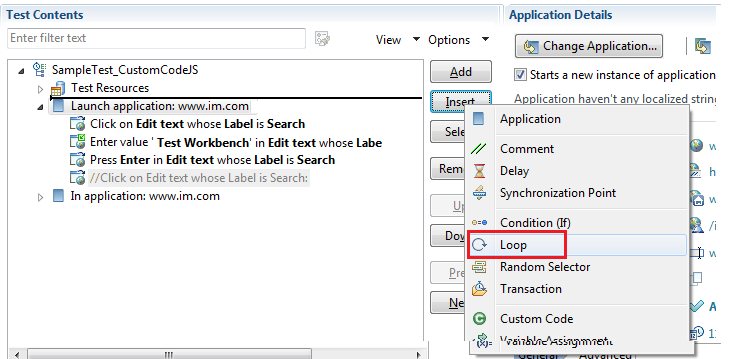
In the confirmation dialog box, click Yes.
- In the Loop Details area, specify a name for the loop.
-
In the Loop Details area, type the number of iterations for the
loop to repeat.
Option Description Count-based Runs for the number of iterations that you select. Time-based Runs for at least the time that you specify. The loop always finishes the iteration. For example, if you select a time of 1 second and a loop takes 10 seconds to run, the loop finishes one iteration, and then checks the time. Infinite Runs until the test stops. Note: If a test includes multiple loops with dataset values and a new dataset value is required for the first iteration of the second loop, then a dataset increment is required before the second loop runs. To do this, you must insert a data source controller by clicking before the second loop starts and then select the required dataset. You can then select the Increment option for the data source from the Data Source Controller Details pane that triggers the retrieval of the dataset value to automatically choose the new dataset value. -
Optional: Select Control the rate of iterations, and type your
preferences for the pacing rate.
In specifying a number of iterations for a unit of time, you set a fixed period for the iterations to complete. If you select Randomly vary the delay between iterations, the total delay is randomly distributed. If you clear this check box, the same delay occurs between each iteration.Note: Statistically, the Randomly vary the delay between iterations option sets delay amounts at random from a negative exponential distribution with the same mean as the fixed delay value. The negative exponential distribution has a long "tail," which means that a very small number of delays will have very large values. Therefore, make sure that the application you are testing is not negatively affected by long periods of inactivity (such as a timeout that disconnects the user).