Setting up the target platform
Set up the target platform to Rational® Integration Tester installation folder to enable setting up the dependency, extend, and implement the Function class.
About this task
Follow the steps to set the target platform in Eclipse:
Procedure
- Go to .
-
Select the active Target Platform and click
Edit.
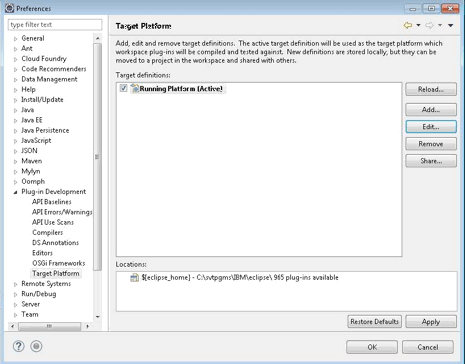
The Edit Target Definition window opens.
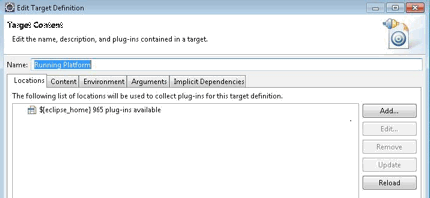
-
Click Add, select Directory, and then click
Next.
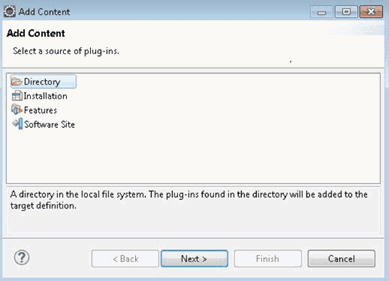
-
Click Browse and select the
Rational® Integration
Tester plug-ins folder.
For example,
C:\Program Files\IBM\\IBM®IMShared\plugins.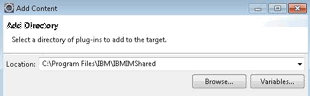
-
Select the Content tab and select File Path
for the Group by method.
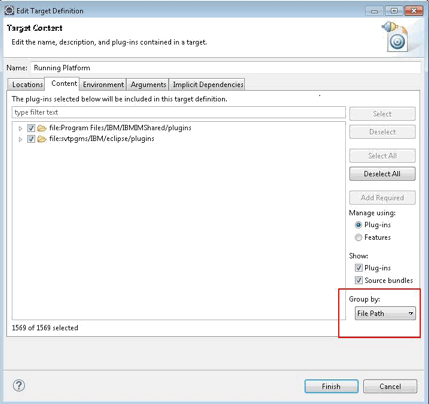
-
Select the
Rational® Integration
Tester specific plug-ins
from the list for
IBMIMSharedplug-ins.List of Rational® Integration Tester plug-ins:- com.ghc.*
- com.greenhat.*
- com.ibm.greenhat.*
- com.ibm.rational.rit.*
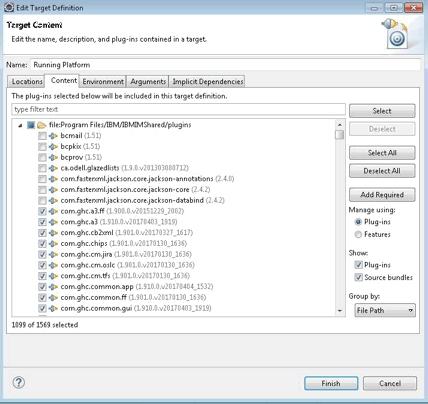
- Click Finish to close the Target Content window.
- Click OK to close the Preferences window.