Creating tests by pasting
You can create one or more tests by pasting one or more lines of text that are currently on the clipboard. New tests are named according to the pasted text. Each line of text on the clipboard creates a unique test, and the tests are created within the component or folder that is selected when pasting.
Procedure
- Place the test names to be created on the clipboard by copying them in the wanted application (for example, Notepad).
- Select the component or folder in which the new tests are to be created.
- Select Edit, Paste or
press Ctrl + V to paste the contents of the
clipboard.
The Create new Tests dialog is displayed.
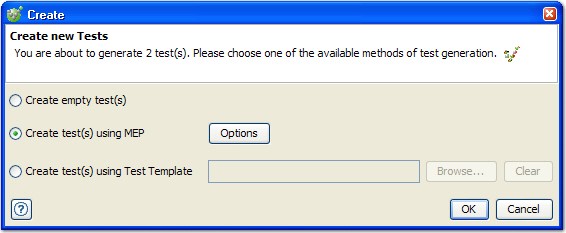
- Select the option to use for creating the
tests. For more information, see Creating a single empty test, Creating a single test by using MEP, Creating multiple tests by using MEP,
or Creating a test from a template.
If you are creating tests by using MEP, click Options to configure the message options to use when you are creating the tests. Additionally, you can enable the Save... option to save the selected settings for the next time pasted tests are created by using MEP.
If you are creating tests by using a template, click Browse to locate and select the wanted template within the current project.
- When finished, click OK to
create the tests as configured. Note: Case is not checked when you are creating tests (that is, "a" is the same as "A"). Therefore, if any created tests would have the same name, a unique number is appended to the test name (for example, "test" and "Test(2)" instead of "test" and "Test").