Test Suites: Overview and tasks
A Test Suite represents a group of tests, test suites, and scenarios. Any combination of these items can be included, but a test suite must always contain at least one scenario and one test. Test suites are used mainly to construct reusable, packaged regression tests that can be run across multiple environments, or repeatedly within the same environment.
A test suite can be added to an existing operation or to an existing test suite folder, either from the menu or the Test Factory toolbar. After you provide a name for it, the test suite is opened in the Test Suite Editor in the Test Factory view.
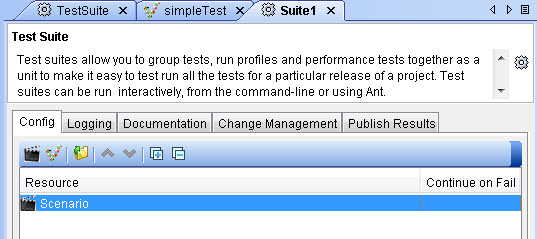
The Config tab
You can add a scenario or test to the Test Suite from the Config tab.
To add a scenario, click the Add scenario
![]() icon.
icon.
To add a test, click the Add tests
 icon.
icon.
When a test suite is first created, it is empty except for a scenario. The scenario is a container that controls how the items contained in the scenario are to be run. A scenario is also used to configure probes that are available within the test suite.
For more information about scenarios, see Test suite scenarios.

The Continue on Fail option is selected as the default option for all items added to a Test Suite. For more information, see The Continue on Fail option.
The Logging tab
You can specify how much of information about the tests or stubs that are to be written to the results database in the Logging tab of a Test Suite.
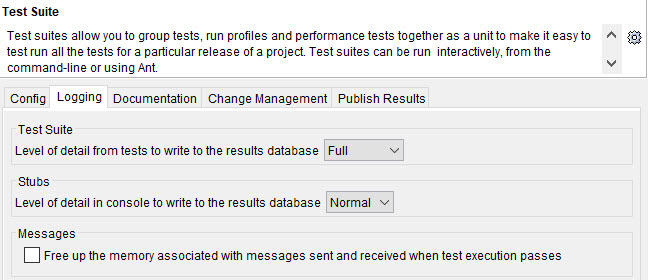
| Option | Description |
|---|---|
| Full | The content that is in the message headers and message body are written to the
results database. This is the default option. Note: If the
Full option is selected, it might result in a large volume of the
storage capacity of the results database to be used when the number of tests, Test Suites,
or scenarios are many in a Test Suite or when the Test Suite is run multiple
times. |
| Summary | The content that is in the message headers is written to the results database. This option reduces the volume of data that is stored in the results database. |
| Option | Description |
|---|---|
| None | No information is logged. |
| Normal | Standard information is logged. This is the default option to write the information about the stubs to the results database. |
| Debug | Verbose information is logged. Note: If the
Debug option is selected, it might result in a large volume of the
storage capacity of the results database to be used when the number of stubs are many in a
Test Suite or when the Test Suite is run multiple times. |
Optionally, you can opt to free up the space on the results database be removing the information about messages sent or received after the Test Suite completes its run by selecting the checkbox in the Messages panel. This setting overrides the option specified for the children tests. If the Test Suite is connected to the database, the messages for tests that passed can still be viewed in the Results Gallery.
The Documentation tab
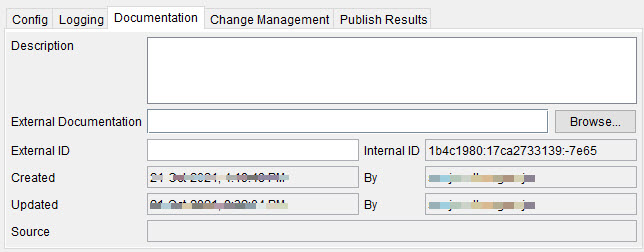
The Change Management tab
You can opt to associate a change management tool such as Jira with the Test Suite, so that you can raise defects for the failed tests after the Test Suite completes its run. You must create and integrate a change management tool that is supported in Rational® Integration Tester before you can select it in the Change Management tab of the Test Suite. See Rational Integration Tester and change management tools.
The Publish Results tab
You can opt to associate a Results Publisher that is configured in your project in Rational® Integration Tester, so that the results of the Test Suite are automatically published. You must set up and configure a Results Publisher before you can select it in the Publish Results tab of the Test Suite. See Results publishers.