Unified reports
Unified reports in HCL OneTest™ UI provide a detailed overview of the test results. Unified reports also provide an extensive user interface that you can use to analyze or apply filters on the test results.
You can generate unified reports for all Functional and Web UI tests.
When you play back a Functional test script, the report is displayed in the browser that you configure in the Preferences of HCL OneTest™ UI. You can view the generated results as a unified report, which is the default option when you play back Functional test scripts. For information about how to change the result type for Functional test scripts, refer to the related links.
For a single Functional test script or Web UI test, the Details pane of the unified report displays the test details and the test steps. But for an AFT Suite, the Details pane displays the details of all the available Web UI tests, Functional test scripts, and Compound tests, and for a Compound test, the Details pane displays only the details of all the available Web UI tests and Functional test scripts. The Details pane also displays the different iterations for each test run.
When you play back SAP GUI tests in Web UI perspective, the unified report is also displayed in the browser apart from the Statistical Report, and Mobile and Web UI report.
- Expand a test by using the
 icon in the Details pane, to
view all the passed and failed steps for each test. You can select each test
step to view the details. Test steps that fail with an exception are highlighted.
icon in the Details pane, to
view all the passed and failed steps for each test. You can select each test
step to view the details. Test steps that fail with an exception are highlighted.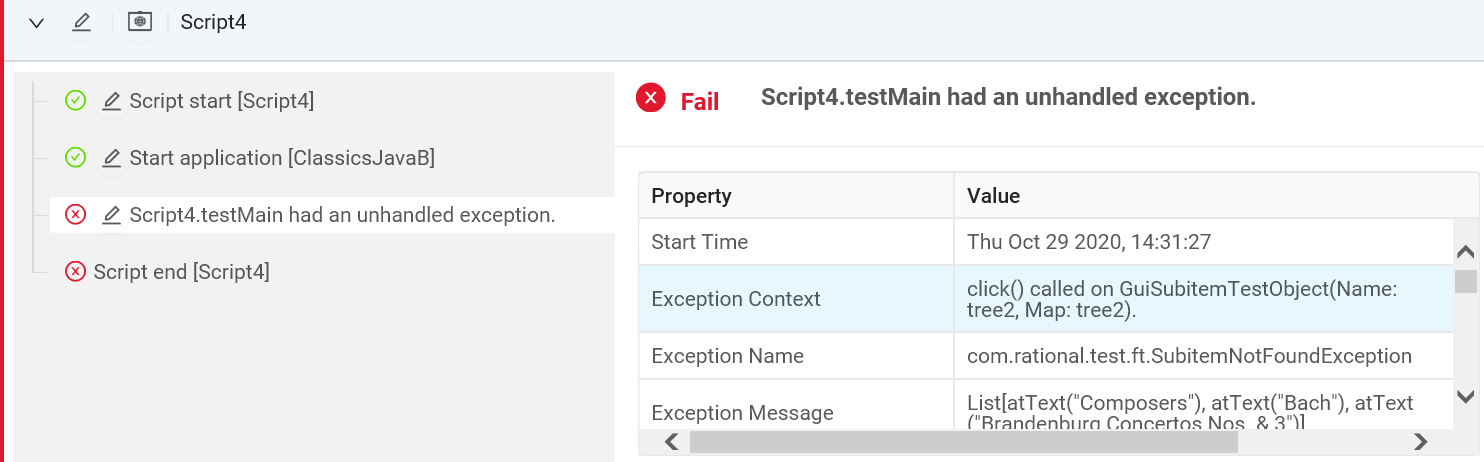
- Use the Filters option to filter the passed and failed test suites.
- Use the
 icon
to view the selected test or test step in the workbench.
icon
to view the selected test or test step in the workbench. By using
 , you can
navigate from the unified report to the workbench and view the specific test
or test step.Important: Navigation to test feature works with unified reports generated in only V10.1.2 and later.Note: For a Web UI test, the test step is highlighted in the workbench. But for a Functional test script, the line number of the test script is highlighted in the workbench.
, you can
navigate from the unified report to the workbench and view the specific test
or test step.Important: Navigation to test feature works with unified reports generated in only V10.1.2 and later.Note: For a Web UI test, the test step is highlighted in the workbench. But for a Functional test script, the line number of the test script is highlighted in the workbench. - Use the resize
 icon in the test steps pane to expand and view the complete details of
test steps that have a truncated description.
icon in the test steps pane to expand and view the complete details of
test steps that have a truncated description.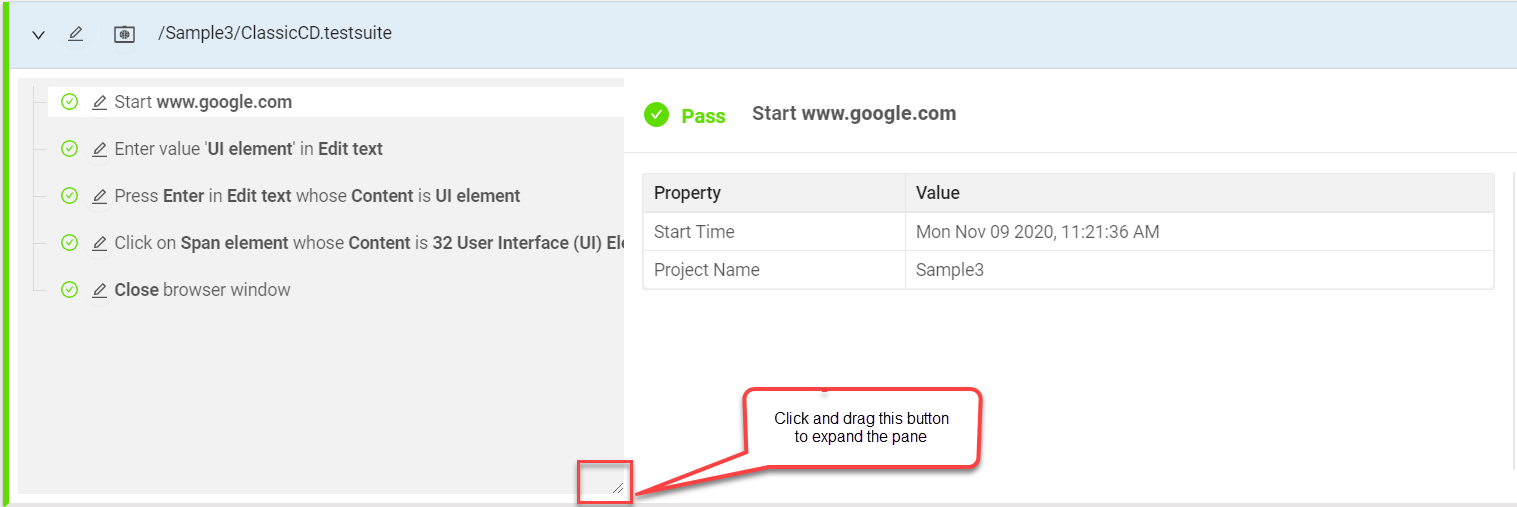
The following table lists the User Interface (UI) elements that are available in the unified reports:
| UI element | Description |
|---|---|
 |
Indicates that a single test is used for playback |
 |
Indicates that a Compound test is used for playback |
 |
Indicates that an AFT Suite is used for playback |
 |
Displays the runtime environment for non-web-based applications |
 |
Displays the screen captures as a slide show |
 |
Displays the test information |
| Enables you to view the selected test and the test step in the workbench | |
 |
Displays the number of failed tests in a compound test |
 |
Displays the number of failed steps in a single test |
Exporting unified reports
To export unified reports to download them in different formats: as a compressed file which contains an HTML file or as a PDF file, see Exporting unified reports