Creating domains with the Rational® Integration Tester method
You can create domains by using the IBM® Rational® Integration Tester method.
About this task
Note: This method of creating a domain can be executed while you are
using
Rational® Integration
Tester Create New
Project wizard or after you have created a project.
To use Rational® Integration Tester to create a domain:
Procedure
- Log in to the Rational® Integration Tester application.
-
On the menu bar, click .
The Project Settings dialog is displayed.
-
Click the Server Settings tab.
The Server Settings tab is displayed. (This tab is also displayed in the Create New Project wizard.)
-
Under IBM®
Rational® Test Control
Panel,
click Create new domain in the Domain list.
The Create a new domain dialog is displayed.
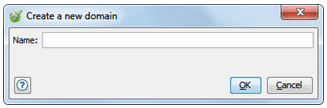
-
In the Name field, enter the name of the new domain.
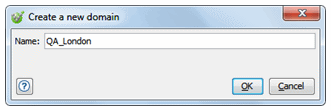
-
Click OK.
The Create a new domain dialog is closed and the new domain is selected in the Domain list.
Note: If you are using the Rational® Test Control Panel instance specified in the URL field on the Server Settings tab, the new domain is not immediately displayed on the Domains and environments tab of the Administration page. You must first log out of Rational® Test Control Panel and log in again.To add details about the new domain, use Rational® Test Control Panel (see Creating domains with Rational Test Control Panel method).