Adding a RAML definition as a synchronization source
You can add a RAML definition to automatically create the resources that are required for testing the API that the definition describes.
About this task
- Basic Authentication
- An HTTP transport is created with Basic Authentication enabled.
- Digest Authentication
- An HTTP transport is created with Digest Authentication (cryptographic hashes) enabled.
- x-{other}
- An HTTP transport with x-{other}authentication (headers, query parameters, and responses) enabled.
- Pass-through
- After you synchronize with the RAML definition that defines Pass-through authentication,
an environment tag is created for each Pass-through security scheme. Each created tag's usage
depends on the security scheme in property header or query.
- A header field is created in the associated operation with the environment tag as the fields default value.
- A query segment is created in the produced rest schema with the environment tag as the default value.
- OAuth
- Not supported.
Procedure
-
Launch the Create a new Synchronization Source wizard in one of the
following ways:
- On the toolbar of the Synchronization view of the Architecture School perspective , click .
- Click the Create Synchronization Source icon (
 ) and select RAML Definition
from the Type list.
) and select RAML Definition
from the Type list. - Paste a URL or file location that points to a RAML definition into the workspace for the
Logical View.Note: If you are browsing to find a RAML definition file with an extension other than raml, make sure you select All Files for the file type.
-
Complete the information on the first page of the Create a new Synchronization
Source wizard that is unique to the RAML source.
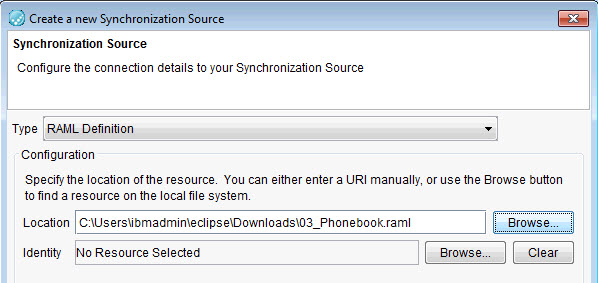
That information consists of the location for the definition file to use as a sync source. In the Location field enter a URL that points to a RAML definition file, or click Browse to find a RAML definition file on your local network. The RAML definition can be in either JSON or YAML format.
Browse to display a list of identities. To add an identity to a RAML document, see Adding an identity to the Physical view.
- Optional:
Enter any authorization values for one or more operations that are using the listed
security schemes.
Starting from Rational® Integration Tester Version 10.0.0, the Authorizations page is displayed only if the RAML definition includes one or more operations that use one or more security schemes. You can enter authorization values now or enter the values later by editing the values of the named environment tags, the HTTP transport, or both.
- Complete the wizard by following the instructions in Adding a synchronization source.