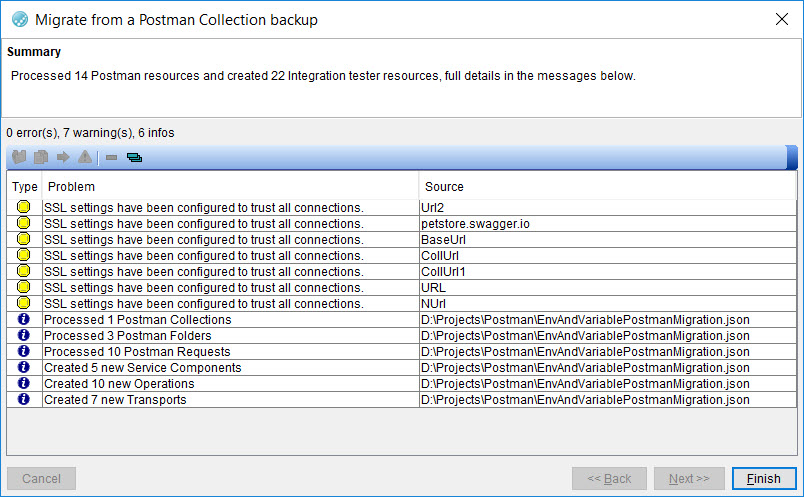Migrating the Postman collections to Rational® Integration Tester
After you saved the Postman resources, you can migrate the Postman collections to Rational® Integration Tester. Rational® Integration Tester automatically converts the collections, subfolders, requests, and tests to their corresponding mapped resources in Rational® Integration Tester.
Before you begin
- Read the prerequisites information before you want to migrate the Postman collections. See Prerequisites for testing the Postman collections.
- Saved the exported Postman collections and environments files in a folder on your computer.
-
Opened a project in Rational® Integration Tester and the Logical View is displayed.
Procedure
-
Click on the menu.
The Select a file dialog is displayed.
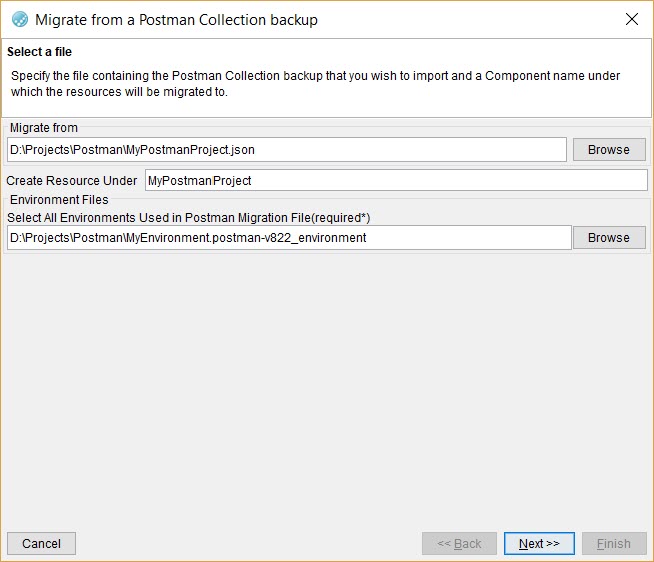
-
Perform the following steps:
The Specify how generated Operations should be processed dialog is displayed.
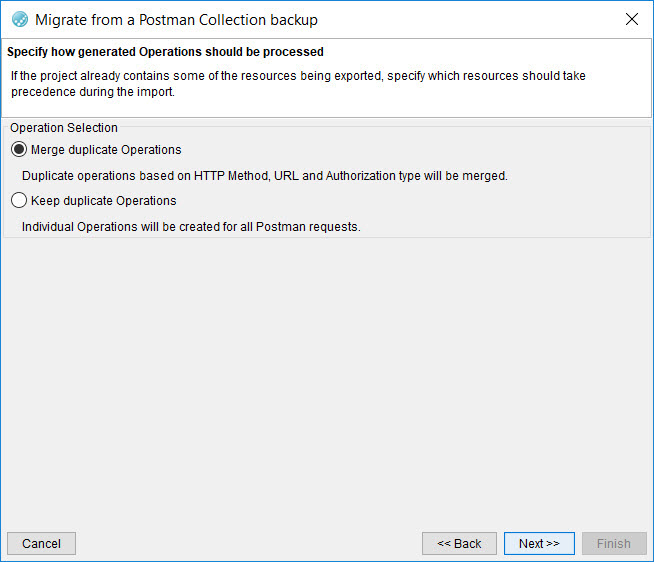
-
Perform the following steps:
- Click Finish to complete the migration of the Postman collection.
Results
What to do next
You can run the tests and stubs that are created in Rational® Integration Tester if the migration was successful without any errors. See Running tests and stubs.
You can configure the SSL settings for the physical transport created in Rational® Integration Tester, if the migration has changed the SSL configuration. See Configuring SSL settings.