Creating logical Apache Camel component connections
In Rational® Integration Tester, tests and stubs reference the logical resources in a project. Therefore, you must create at least one logical Camel component connection for each Camel component.
Before you begin
You must have at least one environment in your project. See Creating an environment.
Procedure
- Open the Logical View of the Architecture School perspective.
-
On the toolbar of the Logical View, click .
The New Camel based Connection dialog is displayed.
-
Enter a name for the connection in the Name field.
For example, enter Camel-FTP as the name for the logical connection for the Camel-FTP component.
-
Click OK.
The New Camel based Connection dialog is closed and the logical Camel connection that you named is displayed in the canvas of the Logical View.
Results
The logical Camel connection is added to the project and displayed in the Logical View, with the name you entered.
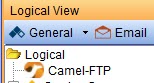
What to do next
- Right-click the new connection, and then click Physical
Resource.
The Camel Component configuration dialog is displayed. To configure the settings, go to Step 3 in Creating physical resources for Camel components.
- Right-click a Camel based
connection, and then click .
The Camel Component configuration dialog is displayed. To configure the settings, go to Step 3 in Creating physical resources for Camel components.
- Create a physical resource and configure the connection. See Creating physical resources for Camel components.
- To configure settings in the Bindings tab, see Changing component bindings.
- To configure settings in the Monitoring tab, see Adding a log file to monitor an infrastructure component.
- To configure settings in the Documentation tab, see Changing the description of a components.