Navigating between a dataset and a test
After you have created a dataset or imported a comma-separate values (CSV) file into a dataset, you can navigate between the dataset and associated tests in the test editor. You can enlarge the test and the dataset, list the datasets that a test uses, navigate from a row in a dataset to the corresponding element in the test, see the data for a page or request, and add or remove dataset references.
Procedure
- In the Test Navigator, browse to the test and double-click it. The test opens.
- Do one of the following actions:
Option Description Maximize the test window Double-click the test tab (for example, 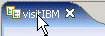 ). Do not click the x, or you will close the test.
To return to the default perspective, click .
). Do not click the x, or you will close the test.
To return to the default perspective, click .View the datasets that a test uses In the Test Contents area, click the first line of the test, which is the test name. Navigate from a row in a dataset to its corresponding element - In the Test Contents area, click the test name, which displays the dataset.
- Expand the dataset to display the rows.
- Double-click the row.
View the data for a page or request In the Test Contents area, click the page or request. To add a reference to a dataset In the Test Element Details area, drag your cursor over the candidate, right-click, and select . The Select Data Source window opens. If you have not already added the dataset to the test, click Dataset, and then add the new dataset. Remove a reference to a dataset In the Test Element Details area, drag your cursor over the reference, right-click, and select Remove Substitution. - Save the test, if you have made any changes.