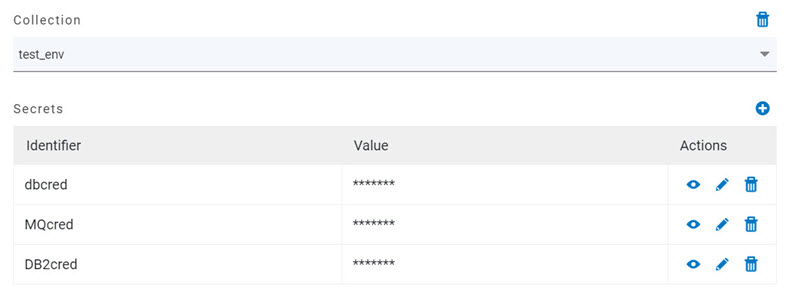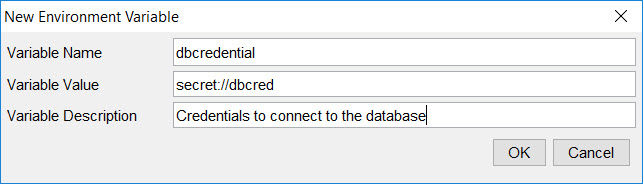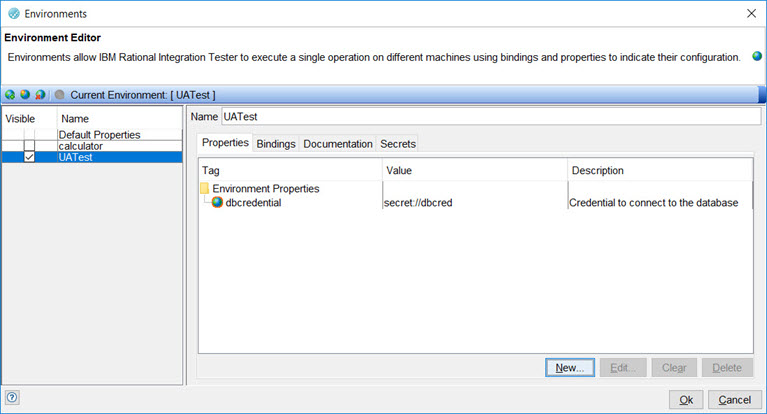Retrieving secrets from Rational® Test Automation Server
After you have configured Rational® Integration Tester to access the Rational® Test Automation Server, you can retrieve secrets from a secret collection from a project in a team space on Rational® Test Automation Server and use the secrets in Rational® Integration Tester tests.
Before you begin
You must have configured Rational® Integration Tester to access Rational® Test Automation Server. For instructions, see Accessing Rational Test Automation Server.
Procedure
-
Open the Environment Editor in one of the following ways:
- Click the Environment icon
 in the main toolbar.
in the main toolbar. - Click the arrow next to the Environment icon in the main
toolbar and select the Edit Environments option.
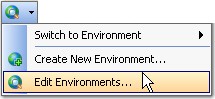
- Select the Project > Edit Environments menu option.
- Click the Environment icon
-
Select the environment in which you want to run the tests from the environments that are
visible to you in the left panel.
The name of the selected environment is displayed as the Current Environment.
- Click the Secrets tab.
-
Click the Override secret collection name check box and enter the name of the secrets collection that is in the project in your team space on Rational® Test Automation Server in the text box.
The Environment Editor window is displayed similar to the following example screen:
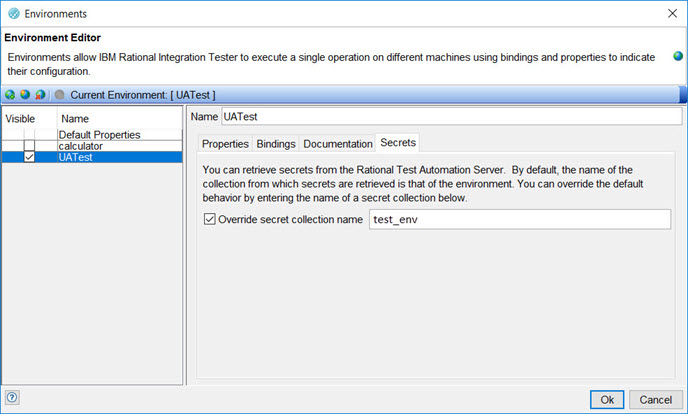 The name of the collection (in this example is test_env) is what you created in your project in your team space on Rational® Test Automation Server.Note:
The name of the collection (in this example is test_env) is what you created in your project in your team space on Rational® Test Automation Server.Note:If you create a secrets collection in Rational® Test Automation Server and name it the same as the name of the test environment in Rational® Integration Tester, you need not use the override option.
- Click the Properties tab.
-
Create a new environment variable or tag by clicking New, and enter the
following details:
Results
You have configured Rational® Integration Tester to retrieve secrets from Rational® Test Automation Server and use the secrets in tests in the selected environment.