Working with Library Manager
Rational® Integration Tester uses a plug-in architecture to provide support for various middleware and messaging technologies, so the list of third-party products with which it interacts can become large. You can manage this list by using Library Manager. When support for a new architecture or messaging plug-in is required, you use Library Manager to add that support.
Library Manager is an application that is installed with Rational® Integration Tester that is used to manage the libraries (Java™ JAR files) that are required by different plug-ins.
Starting Library Manager
-
In Microsoft™ Windows™, you can start Library Manager from the IBM® program group (default is ).
-
Click the LibConfig.exe file in the installation directory of Rational® Integration Tester.
For example, the installation directory path can be C:\Program Files\IBM\RationalIntegrationTester
.integrationtester, and to the
Rational®
Integration Tester
installation directory. To ensure that Library Manager can write to the Rational®
Integration Tester
installation directory, the user ID used to install Rational®
Integration Tester
must be used when running Library Manager.On the Library Manager application window, Rational® Integration Tester properties and third-party plug-ins are listed alphabetically on the left side.
To view/modify a specific configuration, select it in the list. The settings for the selected entry are displayed on the right side of the screen.
When you complete configuring Library Manager, click OK to save any changes that were made and to apply the new settings. If Rational® Integration Tester is running, you must restart it to ensure that any changes that you made take effect.
Application settings
Application settings are used to configure general properties of the Rational® Integration Tester application. Required values are populated with default settings when Library Manager is run for the first time. However, any of the default values can be modified.
| Setting | Description |
|---|---|
| Max memory usage | The amount of memory (in MB) that is allocated to Rational® Integration Tester. Allocating more memory can increase the performance of the application. |
| HTTP Bind Address | When Rational® Integration Tester or one of its Agents is running an HTTP-based stub, this value is the host name or IP address of the network adapter that it listens on. In most cases, you also enter the same information in the other bind address fields on this page. This setting is for use in an environment with a firewall, a VPN, or multiple network connections. For more information, see Firewalls, VPNs, and multihomed machines. |
| HTTP Proxy Port | When Rational® Integration Tester or one of its Agents uses an HTTP proxy to make outbound HTTP connections, this value is the port number that is used to connect to the proxy. This setting is for use in an environment with a firewall, a VPN, or multiple network connections. The value must refer to a unique port number that is open in the firewall. For more information, see Firewalls, VPNs, and multihomed machines. |
| HTTP Proxy Server | When Rational® Integration Tester or one of its Agents uses an HTTP proxy to make outbound HTTP connections, this value represents the host name or IP address of the proxy server. This setting is for use in an environment with a firewall, a VPN, or multiple network connections. For more information, see Firewalls, VPNs, and multihomed machines. |
| Environment Recording Port | During recording, the proxies and intercept technologies send information back to Rational® Integration Tester over an HTTP connection. This field contains the port number that is used to connect to the proxy. This setting is for use in an environment with a firewall, a VPN, or multiple network connections. The value must refer to a unique port number that is open in the firewall. For more information, see Firewalls, VPNs, and multihomed machines. |
| Environment Recording Bind Address | During recording, the proxies and intercept technologies send information back to Rational® Integration Tester over an HTTP connection. This value is the host name or IP address of the network adapter that it listens on. In most cases, you also enter the same information in the other bind address fields on this page. This setting is for use in an environment with a firewall, a VPN, or multiple network connections. For more information, see Firewalls, VPNs, and multihomed machines. |
| WMIS Server Port | The port where Rational® Integration Tester listens for webMethods Integration Server requests. This setting is for use in an environment with a firewall, a VPN, or multiple network connections. The value must refer to a unique port number that is open in the firewall. For more information, see Firewalls, VPNs, and multihomed machines. |
| WMIS Server Bind Address | The host name or IP address to which Rational® Integration Tester is bound for webMethods Integration Server requests. In most cases, you also enter the same information in the other bind address fields on this page. This setting is for use in an environment with a firewall, a VPN, or multiple network connections. For more information, see Firewalls, VPNs, and multihomed machines. |
| CICS® Stub Server Port | The port where Rational® Integration Tester listens for CICS® Stub Server requests. This setting is for use in an environment with a firewall, a VPN, or multiple network connections. The value must refer to a unique port number that is open in the firewall. For more information, see Firewalls, VPNs, and multihomed machines. |
| CICS® Stub Server Bind Address | The host name or IP address to which Rational® Integration Tester is bound for CICS® Stub Server requests. In most cases, you also enter the same information in the other bind address fields on this page. This setting is for use in an environment with a firewall, a VPN, or multiple network connections. For more information, see Firewalls, VPNs, and multihomed machines. |
| IDB Client Port | The port where the integrated simulation database listens for JDBC requests. |
|
IMS™ Connect Stub Server Bind Address |
The host name that is used for any IMS™ Connect stubs created
by using Rational®
Integration Tester. If a host
name is not specified, Rational®
Integration Tester uses
|
| Security Policy | Reserved for future use. |
| CentraSite Publication fields | The default fields to be made available for publishing test suite summary reports to a configured CentraSite server. For more information, see Testing with Software AG CentraSite. |
| Feature Enablement | Enter the code from a license to enable extended features. |
| Default Network Device | The default, local network device to use for any direct network-related tasks, such as capturing HTTP packets. The properties of the selected device are displayed below the selection. |
| Networking |
|
| JVM Arguments | Arguments to pass to the JVM used by Rational®
Integration Tester and the
command-line application. For example, to set the maximum amount of memory (in MB) allocated to the
Java™ heap, you would use the format
-Xmxmem_sizem, and specify a size, such
as-Xmx512m. Note: Each argument must be entered on a separate line
in Library Manager.
|
Third-party plug-ins
The third-party systems (plug-ins) that Rational® Integration Tester supports are listed on the left side of Library Manager. For each plug-in, one or more providers can be configured. Generally speaking, a provider is a version of an application whose libraries are needed by Rational® Integration Tester to interact with the application. Each provider requires a specific set of libraries for use by Rational® Integration Tester.
Each plug-in is configured in two sections of Library Manager. The specific provider is selected in the upper portion of the screen. The libraries that are required by that provider are specified or customized in the lower portion of the screen.
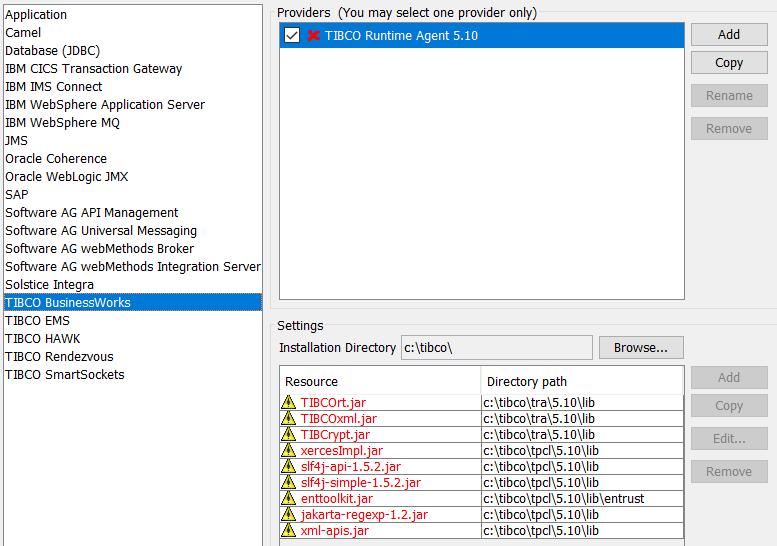
For the provider you want to use with Rational® Integration Tester, select the check box next to the specific provider name. If you do not select the relevant check box, Library Manager does not apply the changes.