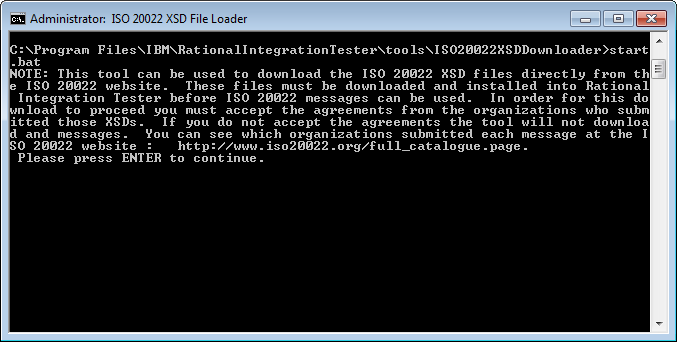To use the ISO 20022 schemas, you must first load the XSD
schema files for Rational®
Integration Tester onto the Rational®
Integration Tester system.
Then, you must load the schema files for the Rational® Integration Tester
Agent
onto any Agent systems.
Before you begin
Make sure you have the proper permissions. On Windows™, you must be able to run a command
prompt as an administrator. On Linux™ or
Mac OS you must be the same user who installed the Rational®
Integration Tester
or Rational® Integration Tester
Agent software.
Procedure
- Load the schemas onto the Rational®
Integration Tester system.
- Close the Rational®
Integration Tester user interface.
- Open a command prompt or terminal window.
- If you use a Windows™ system,
open the command prompt with administrator permission. Right-click
the Command Prompt icon and click Run
as administrator.
- If you use a Linux™ or Mac
OS system, open a terminal window. You must be the same user who installed
Rational®
Integration Tester.
- Change to the following directory:
install_dir/tools/ISO20022XSDDownloader
- Run one of these scripts:
- start.bat on Windows™ systems
- start.sh on Linux™ systems
- start_mac.sh on Mac OS systems
After the script launches, explanatory text
is displayed.
- Press Enter. For each of the submitting organizations,
enter Y if you accept the displayed conditions
and want to continue with the download. Otherwise, enter N and
end the download.
The XSD files are downloaded to
the following directory:
install_dir/externalSchemaCache/schemas.iso20022.org
- Close the command prompt or terminal window and restart
Rational®
Integration Tester.
You can now see the ISO 20022
schemas in the Schema Library view.
- Load the schemas onto any Rational® Integration Tester
Agent system.
For each system:
- Stop the Rational® Integration Tester
Agent service on the Agent
system.
- Open a command prompt or terminal window.
- If you use a Windows™ system,
open the command prompt with administrator permission.
- If you use a Linux™ or Mac
OS system, open a terminal window as the user who installed
Rational® Integration Tester.
- Change to the following directory:
agent_install_dir/tools/ISO20022XSDDownloader
- Run one of these scripts:
- start.bat on Windows™ systems
- start.sh on Linux™ systems
- start_mac.sh on Mac OS systems
After the script launches, explanatory text
is displayed.
- Press Enter. For each of the submitting organizations,
enter Y if you accept the displayed conditions
and want to continue with the download. Otherwise, enter N and
end the download.
The XSD files are downloaded to
the following directory:
agent_install_dir/externalSchemaCache/schemas.iso20022.org
- Close the command prompt or terminal window and restart
the Rational® Integration Tester
Agent service.