Creating performance tests
A performance test includes one or more instances of a
Rational®
Integration Tester test plus a number of probes that measure the load
on external systems (for example, messaging servers). The following
describes how to create a performance test.
Procedure
- Select the operation in which you want to create the performance test.
- Click the small arrow next to the New icon
 in the Test Factory
toolbar and select Performance Test, or right-click
the operation and select from the menu. Note: If at least one performance test is already created, you can right-click the Performance Tests folder or one of the existing tests and select .
in the Test Factory
toolbar and select Performance Test, or right-click
the operation and select from the menu. Note: If at least one performance test is already created, you can right-click the Performance Tests folder or one of the existing tests and select . - Provide a name for the new performance test
when prompted, then click OK.
The new test is opened to the right, in the editing panel. The left side of the panel is a configuration tree, the right side displays documentation, or a configuration panel when an item is selected in the tree.
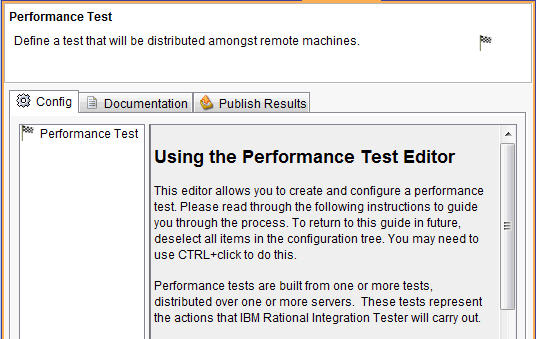 Note: Once you select the performance test or any of its components in the editing panel, the test properties are displayed to the right. To display the documentation again, press Ctrl and click the root of the test.
Note: Once you select the performance test or any of its components in the editing panel, the test properties are displayed to the right. To display the documentation again, press Ctrl and click the root of the test.