Configuring the Pipeline project by using the sample script
You can configure a Pipeline project directly from the Jenkins UI by using the sample pipeline scripts to run test assets from Jenkins.
Before you begin
You must have completed the following tasks:
-
Installed the IBM® Rational® Functional Tester - Functional Test on the Jenkins primary server. See Installing the plugin on the Jenkins primary server.
-
Created a pipeline script. See Creating a pipeline script from Jenkins.
-
Created an Agent in Jenkins. For more information about creating Agents, refer to the Jenkins documentation.
-
Copied the name of the labels that you provided in the Labels field when you created the Agent.
Procedure
- Open your Jenkins Pipeline project from the list.
- Click Configure, and then select the Pipeline tab.
- Select the Pipeline script option in the Definition field.
-
Select the sample script from the drop-down list.
For example, if you select Hello Word from the drop-down list, then the sample script is displayed as follows:
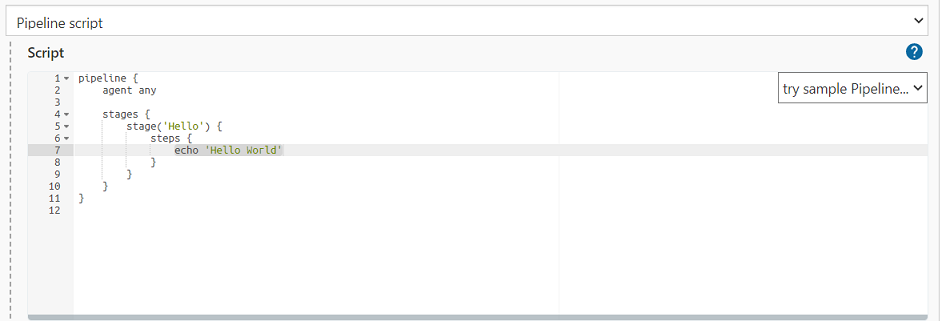
-
Perform the following steps to edit the sample script:
- Click Save.