Test data sources overview
Use the Test Data Sources window to add or change data correlation for any checkmark_perf.jpg test element.
The test generator attempts to perform automated data correlation. You can also manually
correlate request values with other test data. The Test Data Sources window
displays the following types of test data that you can substitute from:
- References
- Datasets
- Custom code
- Test variables
- Built-in datasources
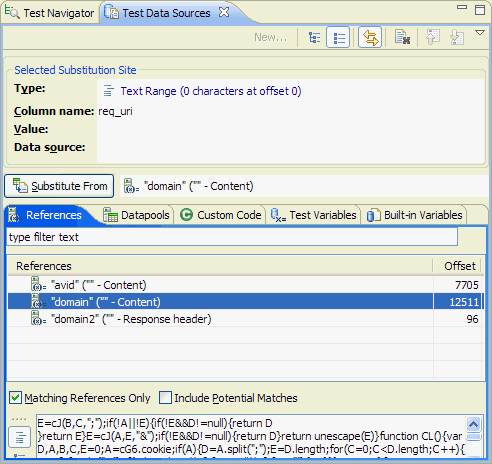
- References
- The data sources that have been created in the test and the potential matches that are available for a selected substitution site. For example, text that is found in a response and used in a subsequent request is automatically created as a reference. Clear the Matching References Only check box to see all the references that occur before the substitution site in the test. Select Include Potential Matches to see a list of locations that might match the substitution site. Replace the type filter text string with keywords to filter the list of references. Select a reference in the References table to display the reference in the pane at the bottom of the window. Use the controls to the left of the preview pane to switch between inline view and tree view.
- Datasets
- The datasets that have been added to the test. To add a new dataset,
click the Add new Dataset icon (
 ).
). - Custom Code
- The custom code that is available as data sources for this substitution site, if you have written Test Execution Services (TES) custom code.
- Test Variables
- The test variables and their types that are available as data sources for this substitution site. Replace the type filter text string with keywords to filter the list of test variables.
- Built-in Datasources
- The dynamically calculated data sources, such as Current Date,
Random Number, Sequential Numberand
Timestamp, that are available as data sources for this substitution site. To
create a built-in data source, right-click inside the Built-in Datasources
page, and select New, or click the New push button at
the top of the window.
To assign a unique value for every substitution, when creating the built-in data sources, select the Get New Value Each Time Used check box.
Detaching the Test Data Sources window
The Test Data Sources window is detachable. To detach the Test Data Sources window, right-click the Test Data Sources tab, and then select Detached. When detached, the Test Data Sources window is always displayed in front of the other windows that make up the workbench.