Recording settings
Rational® Integration Tester provides a number of ways to record WebSphere® MQ messages.
Choosing the most appropriate method depends on several factors. Some methods require the installation of more software on the WebSphere® MQ queue manager server. For information about this additional software, see Installing and configuring Rational Integration Tester API exits.
- Create multiple transports.
- Create a single transport but change the setting on that transport each time you want to change the recording method.
The following table provides guidelines for selecting recording methods in Rational® Integration Tester when you are using WebSphere® MQ.
| Recording Method | Description (Summary) | Advantages | Disadvantages |
|---|---|---|---|
| Queue browsing (applicable for all versions of WebSphere® MQ) |
|
|
|
| Proxy queues (applicable for all versions of WebSphere® MQ) |
|
|
|
| Mirror queues (applicable only to WebSphere® MQ 7.1 and later) |
Note: This method requires access to the
SYSTEM.COMMAND.INPUT queue so that the PCF
commands can be sent to achieve recording of the WebSphere® MQ
transport.
|
|
Note: Changes to the queue manager can require authority
to administer WebSphere® MQ.
|
| Dynamic mirror queues (applicable only to WebSphere® MQ 7.1 and later) |
Note: This method requires access to the
SYSTEM.COMMAND.INPUT queue so that the PCF
commands can be sent to achieve recording of the WebSphere® MQ
transport.
|
|
Note: Changes to the queue manager can require authority
to administer WebSphere® MQ.
|
| Queue aliasing (applicable only to WebSphere® MQ 7.1 and later) |
Note: This method requires access to the
SYSTEM.COMMAND.INPUT queue so that the PCF
commands can be sent to achieve recording of the WebSphere® MQ
transport.
|
|
|
| Record-The-Transport (applicable only to WebSphere® MQ 7.1 and later) |
Note: This method requires access to the
SYSTEM.COMMAND.INPUT queue so that the PCF
commands can be sent to achieve recording of the WebSphere® MQ
transport.
|
|
Note: Changes to the queue manager can require authority
to administer WebSphere® MQ.
|
The recording method and options used when you are capturing messages in the Recording Studio perspective can be set under the Recording tab on the physical transport.
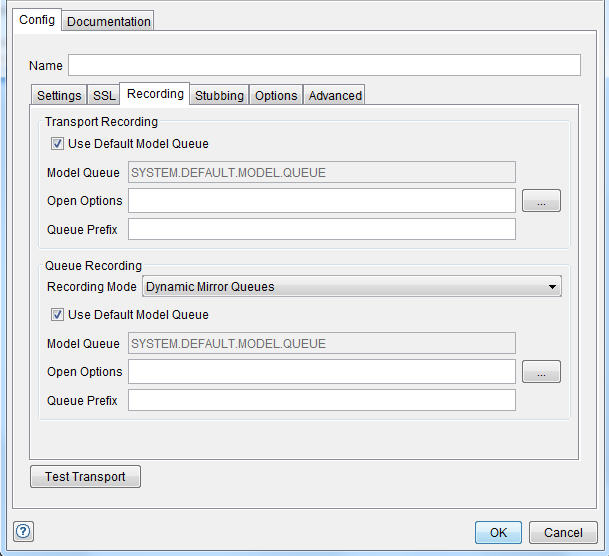
The following options are available on this page:
| Field | Description |
|---|---|
| Use Default Model Queue | Specifies SYSTEM.DEFAULT.MODEL.QUEUE as the object from which to copy attributes. This option is selected by default. |
| Model Queue | To specify a model queue other than the default, clear the Use Default Model Queue check box and enter a queue name in this field. |
| Open Options |
You can override default options when opening model queues. By
default, the field is blank, which causes the value of 1
(MQOO_INPUT_AS_Q_DEF) to be used. To specify a different open
option:
Warning: The value entered in the Open
Options field is not validated when you click
Test Transport or
OK. However, an invalid value causes
a warning message to be displayed when you start
recording. |
| Queue Prefix | Provides a custom prefix for temporary dynamic queue names. By default, the Queue Prefix field is blank and the prefix "AMQ." is used. If you enter a value in the field, it is prefixed by "AMQ." and suffixed by "." For example, if you enter "RIT" in the Queue Prefix field, the names of any temporary queues created will have the format "AMQ.RIT.*" where "*" represents a 16-character string. |
| Field | Description |
|---|---|
| Recording Mode | Select one of the following modes. Refer to Choosing a recording method earlier in this topic for more information.
|
| Queue Suffix | The suffix that
Rational® Integration
Tester uses to
create unique queues and topics for the purposes of recording. The
details vary according to the recording mode. The following examples
assume a suffix of ".GH":
|
- The recording approach is specified by the transport for the operation.
- The queues that are recorded are specified by the operation itself.
If reply queues are specified, suffixed versions of those queues are created.
 to select one, or more, open
options that are supported for the operation.
to select one, or more, open
options that are supported for the operation.