Defining the validation rules (comparison ignores)
Rules can be added to one or more message fields to define default actions to apply when you are processing similar fields.
To add a rule, in the message editor, select the required fields, right-click one of the fields, and select from the menu.
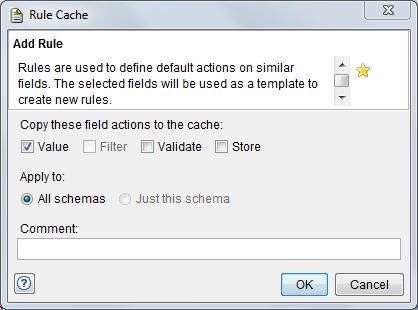
Any field actions can be copied as part of the rule. In the Add to Rule Cache dialog, only the actions that are currently enabled are selected, as follows:
- Value The Enable action box must be checked
- Filter A filter action must be present and checked
- Validate At least one validate action must be checked
- Store A store action must be present and checked
To create a rule for the message field that is based only on the structure of the message, enable the All schemas option. To create a rule for the message field that would be applied only when the selected schema is in use, select the Just this schema option. To add a comment to the rule (making it easier to identify in the Rule Cache view), enter it in the Comment field.
If a single selected field is already using a rule, you can open the rule for editing (in the Rule Cache view of the Architecture School perspective) by selecting Edit Rule from the menu. Additionally, you can enable or disable the rule on selected fields by selecting Enable or Disable from the menu.