Viewing the execution results of stubs
Summary and detailed reports can be displayed for one stub at a time. Results that are specific to a stub can be listed in the Results Gallery.
Follow the steps to select a stub in the Results Gallery. A list of results that are related to this stub can then be viewed or deleted. If you select a stub in Test Factory or Test Lab perspective, and you switch to the Results Gallery perspective, the selected stub's results are displayed automatically.
- Select Stub as the resource type and click Browse next to the Resource field.
- Locate and select the stub in the project resource dialog then
click OK. The selected stub is displayed, containing
results for all resources that were executed against it. If you do
not see an expected instance, click the Reload icon
 to refresh the
contents of the menu.
to refresh the
contents of the menu.
The results of one or more stubs can be deleted from the results database directly within the Results Gallery or from the command line.
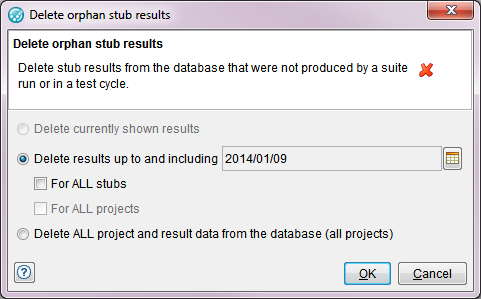
- To delete only the selected results (that is, the results selected from the current stub), enable the Delete currently shown results option.
- To delete multiple result sets for the selected
stub, enable the Delete results up to and including option.
Enter the date for which all results and all earlier results are to
be deleted. You can use wildcard options to delete a broader range
of data:
- For ALL stubs, you can delete results for all stubs before and including the selected date.
- For ALL projects, you can delete all stub results in all projects within the database before and including the selected date.
For more information on the commands that delete orphan stub results, see Deleting historical test results data by using the command line