Adding HTTP header to multiple HTTP requests
During the development process, there might be a change in HTTP headers. To modify the test script in a faster and easier way, you can add the HTTP headers in batches to the requests.
About this task
To add HTTP headers to multiple HTTP requests at once:
Procedure
- Open the test.
- In the test hierarchy, select a request (press Ctrl key to choose multiple requests).
-
From the drop-down list, select . The Add/Edit Headers window opens.
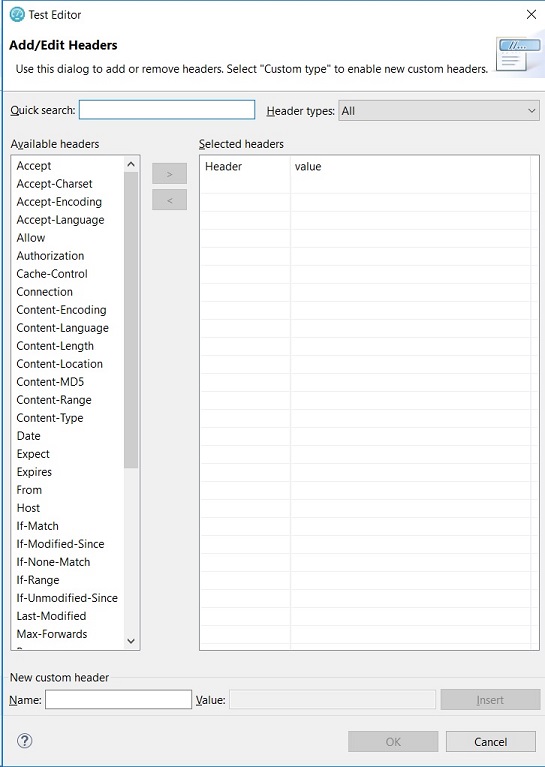
-
To add a standard header:
-
In the Available Headers list, locate the header to add and click it. Type the name of the header in the Quick search field and select the type of header that you are looking for in Header types list to quickly locate a header in the Available Headers list.
-
Click the right-angle bracket (>). The selected header moves into the Selected headers list and your cursor is placed in the value column.
-
Type the value for the header.
-
-
To add a custom header:
-
In the Header types list, select Custom.
-
At the bottom of the window, in the New custom header area, type the header information in the Name field and the Value field, and then click Insert. The custom header is added to the Selected headers list.
-
When you have finished adding headers, click OK.
-