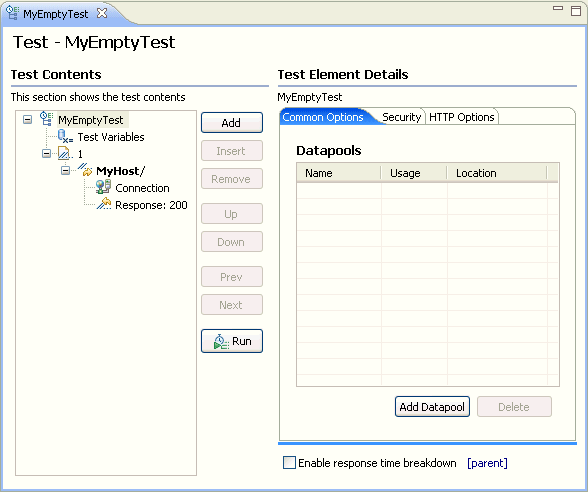Creating an empty test
You can create an empty template for a test that you plan to write manually.
Procedure
- In the Test Navigator, right-click a project and click .
- In the New window, expand Test, expand Test Assets, click New Test, and then click Next.
- In the Enter, create, or select the parent folder field, click the test project in which to store the test.
- In the Name field, type a name for the test, and then click Next.
- Optionally, in the Test Attributes window, type a description for the test, and then click Next.
- In the Protocol and Features window, select HTTP Protocol, and then click Next.
- In the HTTP Extension window, enter the name of the host, and set the options for the test.
- In the New test summary window, inspect your selections, and then click Finish.
- Confirm that you want to open the editor.A test template opens for you to edit. The following figure shows HTTP test template with the default options (one page, one request per page, and a response for the request).