Executing test cases in IBM® Rational® Quality Manager
Once you export at least one test or test suite into IBM® Rational® Quality Manager and the IBM® Rational® Integration Tester adapter is available, you can execute Rational® Integration Tester resources remotely.
About this task
Rational® Integration Tester tests and test suites are created in Rational® Quality Manager as Test Cases and Test Scripts. You can also create Rational® Integration Tester scripts directly in Rational® Quality Manager. Refer to your Rational® Quality Manager documentation for more information about Test Cases and Test Scripts.
Test Cases in Rational® Quality Manager can be executed in many ways (for example, direct or fast path execution, as part of a test suite). The following illustrates the fast path execution method. Refer to your Rational® Quality Manager documentation for more information about other ways to use the test resources that are exported from Rational® Integration Tester.
To execute Rational® Integration Tester resources (that is, Rational® Quality Manager Test Cases) by using the fast path method:
Procedure
- Export a test or test suite from Rational® Integration Tester into Rational® Quality Manager (see Exporting resources from Rational Integration Tester).
- Ensure that the Rational® Integration Tester Agent is running and available as an adapter in Rational® Quality Manager (see Verifying the Rational Integration Tester Agent).
-
In the
Rational® Quality
Manager console,
click Browse Test Cases on the Construction module.
All available Rational® Quality Manager test cases are displayed, including the cases exported from Rational® Integration Tester.
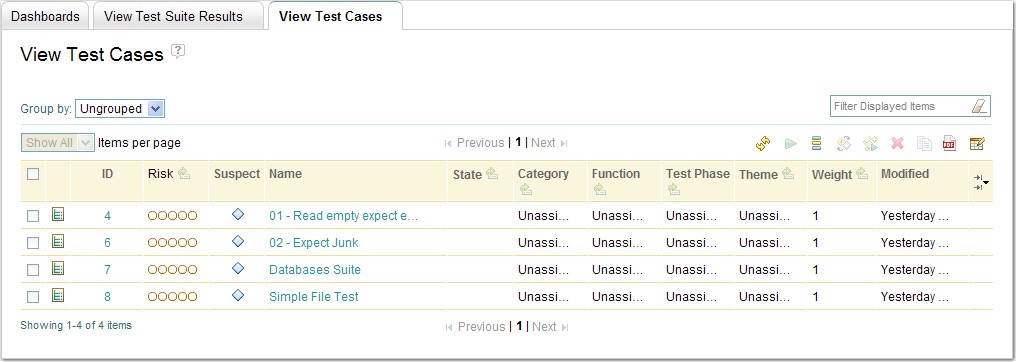
- Select one of the Rational® Integration Tester test cases by checking the box to the left of its entry in the list.
-
Click the Run Test Case icon
 above
the list of test cases.
above
the list of test cases.
The Run Test Case dialog is displayed.
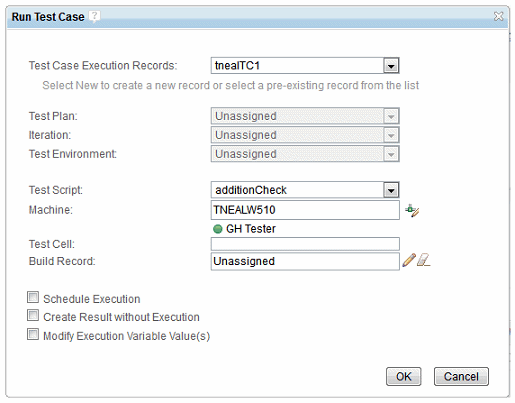
-
If wanted, modify the available execution
and results options, then click OK to execute
the test case.
Note: The Test Script option can be used to select which test script (that is, which environment) is used when the test case is executed.
-
The test case is executed in a new tab in
the
Rational® Quality
Manager console,
and the progress is displayed in the console.
When the execution is finished, the status is displayed in the console, and the "Execution completed" notification is displayed in the execution tab.
-
To view the detailed results of the execution,
click Show Result.
The results are opened in a new tab in the Rational® Quality Manager console, showing the detailed execution results (the same as for any Rational® Quality Manager test case).
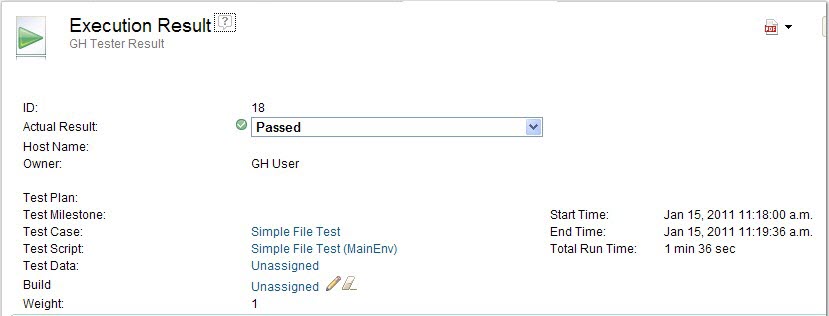
In the Result Details section, a link to the Rational® Integration Tester log for the executed resources is available.
-
Click the log file name to view it.
Note: Results for Rational® Integration Tester resources that are executed by using Rational® Quality Manager can be viewed in the Results Gallery.