Integration with Rational® Integration Tester
You can use Rational® Integration Tester extension to run integration tests from Rational® Functional Tester. You can either import the projects from Rational® Integration Tester or manage them from Rational® Functional Tester by establishing the connection between the products. You can also create a compound test to run the tests by using the Agents.
Before you begin
You must have completed the following tasks:
-
Installed Rational® Integration Tester Extension for Rational® Integration Tester.
-
Installed Rational® Performance Tester Agent and Rational® Integration Tester Agent to run tests remotely. When you install Rational® Integration Tester, you must have selected the This Agent will only run probes option.
-
Defined the environment variable INTEGRATION_TESTER_AGENT_HOME on each location where the Agent is installed, and have pointed to the root installation directory of Rational® Integration Tester Agent.
Note: The environment variables INTEGRATION_TESTER_HOME and INTEGRATION_TESTER_AGENT_HOME are automatically created when you install Rational® Integration Tester 10.2.2 or later.
Setting environment variable
You must set the environment variable INTEGRATION_TESTER_AGENT_HOME and point it to the Rational® Integration Tester Agent installation directory if you are using Rational® Integration Tester Agent 10.2.1 or earlier.
-
Run the following command to set the environment variable on Windows:
INTEGRATION_TESTER_AGENT_HOME = C:\Program Files\IBM\Agent -
Run the following commands to set the environment variable on Linux:
INTEGRATION_TESTER_AGENT_HOME=/opt/IBM/RIT-Agent export INTEGRATION_TESTER_AGENT_HOME echo $INTEGRATION_TESTER_AGENT_HOME
If the environment variable is not set, the compound or schedule test run fails with an error message as depicted in the following image:
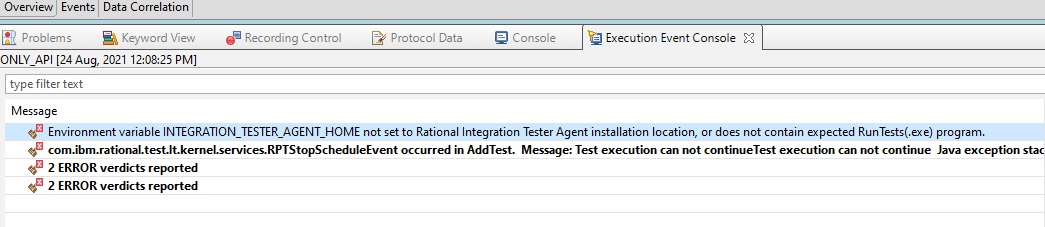
Connecting to an existing Integration project
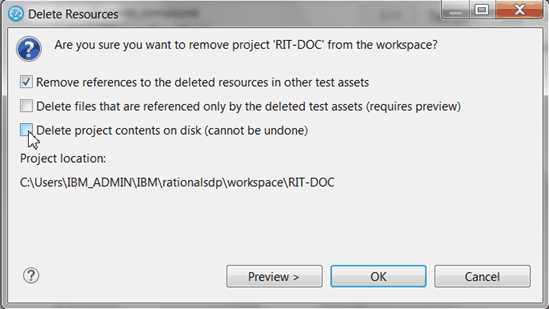
- In Rational® Functional Tester, right-click on the Test
Navigator, select and click Next.
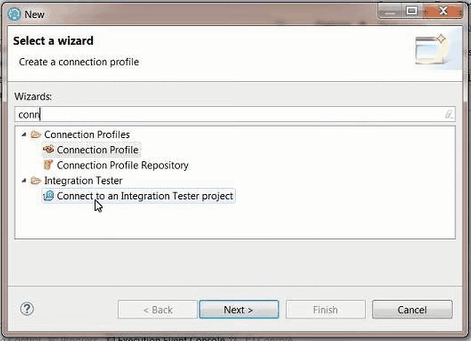
- In the wizard page, click Browse and select the root folder that
contains the project.
If the path contains a project, its name should automatically appear in Project Name and the Finish button should be enabled.
Setting Rational® Integration Tester preferences
- In Rational® Functional Tester, click .
- Click Browse and set the installation path to Rational® Integration Tester execution file. On Windows, the default location can be C:\Program Files\IBM\IntegrationTester.exe.
- Click Apply and OK.
Opening Rational® Integration Tester resources from the Test Navigator
- Once the preferences are set, you can open an Rational® Integration Tester project.
- In the Test Navigator, open the project root node and children
nodes, and at any level, right-click and select Open in Rational
Integration Tester Workbench.
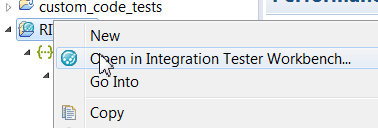
If Rational® Integration Tester is automatically detected, the workspace opens for the selected resources.
If Rational® Integration Tester is not detected, a dialog opens on a Preference page where you need to verify the path to the execution file.
-
Warning: Rational® Integration Tester cannot open more than one project at a time. If you have another project open, an error is displayed. In that case, close Rational® Integration Tester and try to open the project again.
Importing Rational® Integration Tester project
If both the products are not installed on the same machine, you can import an Rational® Integration Tester project in your workspace. Another reason for the import is when you have Rational® Integration Tester installed but you do not want to connect to the Rational® Integration Tester project. In that case, the project is duplicated, any updates in one product workspace is not reflected in the workspace of the other product.
- To import an Rational® Integration Tester project:
- Right-click on the Test Navigator, choose Import and select Existing project into workspace.
- Choose Select root directory or Select archive
file; select a project to import and click Finish.
The selected project appears in the Test Navigator and the compound test editor automatically opens.
Modifying Rational® Integration Tester environments in UI Test perspective
In the compound test, you can select Rational® Integration Tester tests and change the environment of each test. The environments are set in Rational® Integration Tester, you can only change the selection from the edited compound test.
- Open the compound editor and select a test.
- In the
Rational® Integration
Tester details, you can
browse and change the properties of the selected test. The Test
path, the Environments and
Description are automatically updated accordingly.
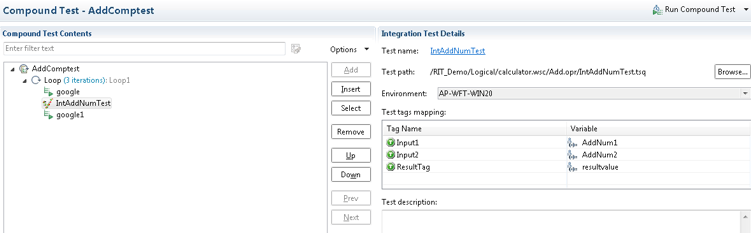
- To select another environment for the Integration Tester test, use the dropdown menu.
Alternatively, you can change the environment selection for a test for a collection of tests:
- Right-click on the tree at any level under a node in the compound test and select
Replace Rational Integration Tester
Environments.
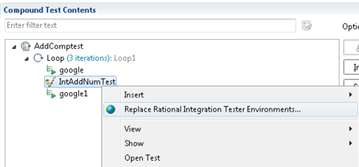
- In the Set Invocation Tester Environments wizard, the first page
displays the list of projects that use the selected environment and the number of tests
from project that use this environment in the compound test.
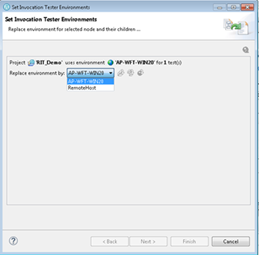
- Select another used environment in the dropdown list. Click Finish. The new choice applies to the selected node and its children.
Next step is to create a compound test in Rational® Functional Tester to run the test. See Running Rational Integration Tester tests.
To map the tags in Rational® Integration Tester with variables in Rational® Functional Tester, you must follow these steps:
- Click the
Rational® Integration
Tester test that
contains the tags that you want to map.
The Rational® Integration Tester tags are displayed in the Integration Test Details pane.
- Click the tag that you want to map with the variable in Rational® Functional Tester.
- Click the Ellipses button inline with the tag that you want to map with a
variable.
The Variable Selection dialog box is displayed.
- Select the variable, and then click OK.
The tag is mapped to the selected variable and it is displayed in the Variable column.
You can add a dataset mapper in the compound test for tests that are using multiple tags. See Adding Dataset Mapper to map tags in the Rational® Integration Tester tests with the variable values of Rational® Functional Tester.