Recording a host connection script
You can automate the testing of a host application by recording a script that connects to, and interacts with a host system. The session is recorded as a set of commands and can be played back at a later time. This allows you to automate the navigation to specific screens.
Procedure
- Log in and interact with the host when you create a host connection script.
-
In the window where you want to perform a test, on the Recording Monitor toolbar, click the
Verification Point and Action Wizard
 icon.
icon.
-
Drag the object finder
 over the host terminal (a thick red line outlines the
selected terminal or field). You can use the selector to select the entire terminal or any of
the fields in the terminal session, and click Next.
over the host terminal (a thick red line outlines the
selected terminal or field). You can use the selector to select the entire terminal or any of
the fields in the terminal session, and click Next.
- Select the verification values to perform using Data Verification Point tab of the Perform an Action page.
- Select the required data values and properties
- Select All field properties from
the list if you are checking host field attributes. Provide a verification
point name, and click Next.The Verification Point Data page lists all the host fields from the current host screen.
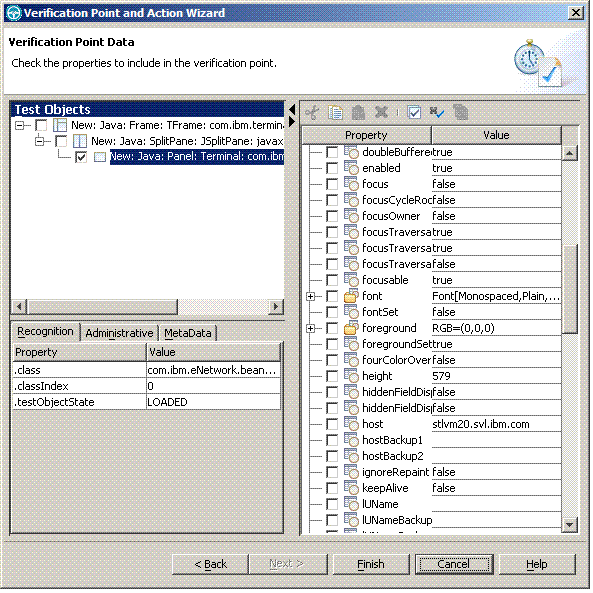 The fields are named Field_row_col_text,
where row is the starting row of the field, col is the starting column
of the field and text is the text found in the field.
The fields are named Field_row_col_text,
where row is the starting row of the field, col is the starting column
of the field and text is the text found in the field. - Optional: Clear the check box of the field
for which you do not want to perform a host-attributes check. By default
all host field attributes (except the host field names) are selected
by this verification point. If you do not want to test all host field
attributes, double-click the item in the list, and clear the attributes
in the Test Data Element list.Note: Avoid checking the name attribute of the host field in the verification point. This attribute might cause problems during script play back.
-
Log off, and click the Disconnect
 icon after creating the
verification points.
icon after creating the
verification points.
-
Click the Stop Recording
 icon on the recording
monitor toolbar.
This stops the recording monitor and generates the script.
icon on the recording
monitor toolbar.
This stops the recording monitor and generates the script.