Replaying a virtual user after a run completes
After you create a schedule, run it with a small number of users and watch their activity to verify that the schedule is behaving as expected. You can compare the visual data that is rendered as well as the events that are logged for each user.
Procedure
- Open the schedule, click the Test Log tab,
and set each Log Level to All.
This setting makes sure that the virtual user that you select will have complete test log data.
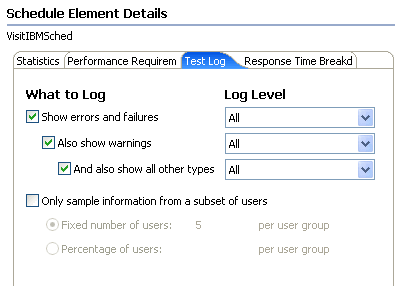
- Verify that the schedule contains a small number of virtual
users.
- Save the schedule and click Run to run the schedule with the limited number of users.
- After the schedule completes, open the test log: Right-click the schedule run, and select Display test log.
- In the test log, click the Events tab, expand the test log to display the virtual users, and select a virtual user to watch.
- In the Protocol Data view, click Replay (
 ).The virtual user's pages, which were loaded during the run, are redisplayed. Each page pauses the number of seconds that you set in the Replay Delay preference ().
).The virtual user's pages, which were loaded during the run, are redisplayed. Each page pauses the number of seconds that you set in the Replay Delay preference (). - To stop replaying, click Stop Replay (
 ).
).