Creating test engines
You can configure additional test engines on a single agent to run multiple tests simultaneously.
About this task
Procedure
- Double-click an existing agent in Architecture
School Physical View.
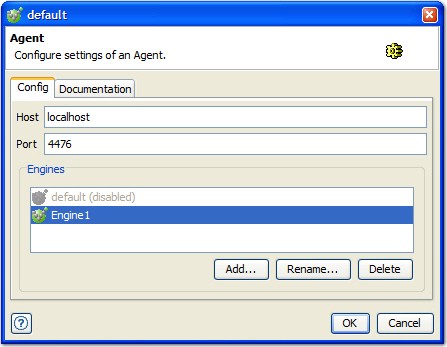
- Click Add (to add
another test engine).
Alternatively, click Rename to rename the selected engine or click Delete to delete the selected engine.
Note: The rename check is case-insensitive. If you only change the capitalization of the resource name, the OK button in the Rename dialog box is not enabled. - Enter a name for the new test engine when
prompted. Note: When you create a new test engine, the
defaultinstance is disabled. - Click OK to close
the dialog box and save your changes. Note: The
Agent.configfile (which is located in<Rational® Integration Tester Agent installation directory>\config) must be modified to include the engine names listed in the GUI.