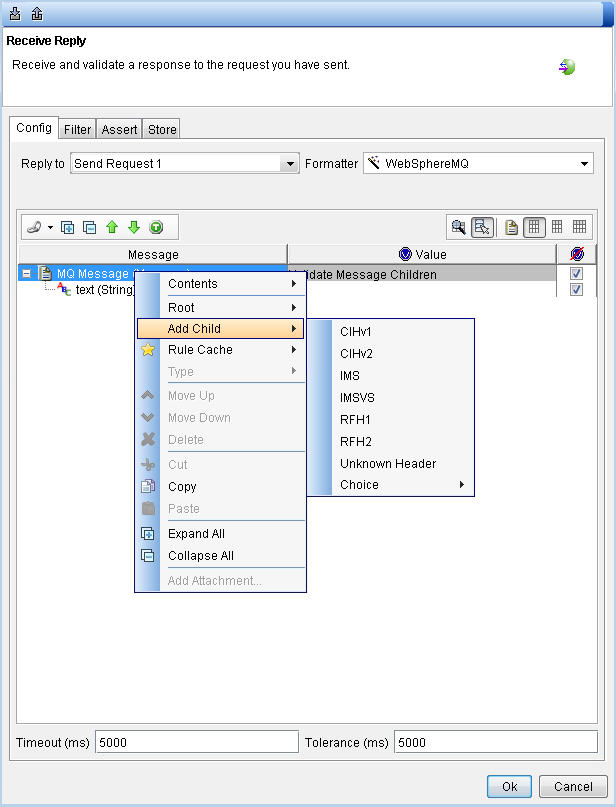Adding message headers
You add a header to IBM® MQ messages by setting values in the configuration tabs. To publish a simple message and wait for a response to be received, only a few of the options under the General tab need to be set.
About this task
An RFH2 content block cannot be used after an RFH1 content block in Rational® Integration Tester messages. The jms, mcd, and usr child elements can be added to RFH2 blocks.
Important: You can also configure the MQMD (Message Queue Message Descriptor) by using
the additional tabs, including details such as the message and correlation IDs, reporting,
segmentation, and context details. The IBM® online WebSphere® MQ product documentation provides a list of the
attributes for each of these tabs. For more information, see Message Properties.
Procedure
- Enter the name of a local IBM® MQ queue that can be found on the queue manager. Select Browse to browse a list of available queues in the Queue Name Selector. Type the first few characters of the queue name in the text box to filter the list of queue names.
- In the Message Type list, click Request.
- In the Reply Queue list, click the reply queue.
- Optional: Configure the MQMD (Message Queue Message Descriptor) by using the additional header tabs on the Config page. You can change the message and correlation IDs, and reporting, segmentation, and context details.
-
To add a header to a message, right-click . Select a header from the list.
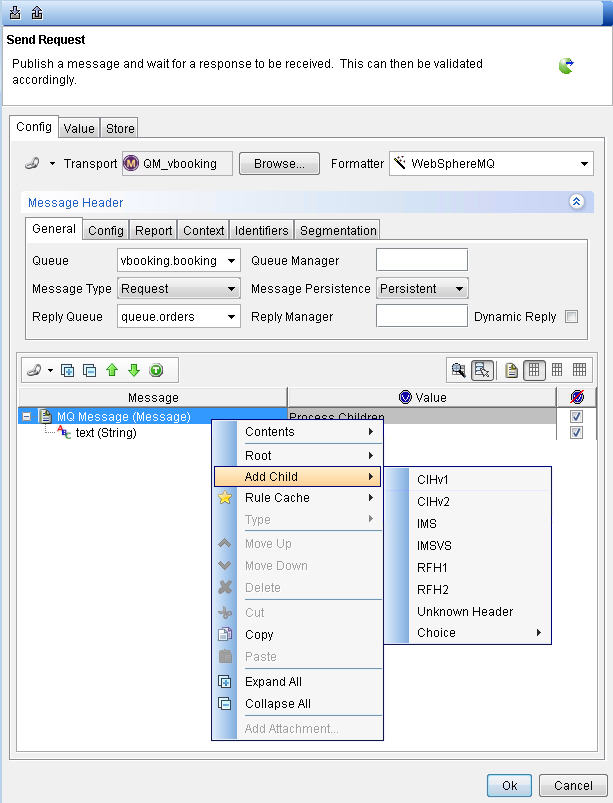
- Optional:
You can set other header fields in
the message header itself.
For example, to specify a different user name, click the Value tab and locate the userId field in the GrpIdentContext group. Double-click the field to enter a new value by using the Field Editor.
- When you finish adding the message header, click OK to save the settings and close the dialog box.
- Double-click the Receive Reply action to open it for editing.
-
If necessary, click the Config tab.
The Reply to field and Formatter default to values from the Send Request action.

-
To add a header to a message, right-click . Select a header from the list.