Configuring subscribe operations to record IDoc types
You can record and virtualize SAP application resources by creating a subscribe operation for a logical SAP application server and configuring it to record a specific IDoc type.
Before you begin
- Create a physical connection in your Rational® Integration Tester project to the relevant SAP application server.
- Create the logical SAP application server upon which the subscribe operation will be created.
About this task
There are two methods of configuring therecording parameters:
- Configure the Recording Studio settings of the relevant logical SAP application server to record a specific IDoc or IDoc type.
- Create a subscribe operation for the relevant logical SAP application server and configure it to record a specific IDoc type.
Procedure
- Open the Logical View of the Architecture School perspective.
- Right-click the relevant logical SAP application server,
and then click New > General > Operation on
the shortcut menus.
The Operation window is displayed.
- On the Message Exchange Pattern tab,
click Subscribe in the Pattern list.
Note: It is not necessary to specify the schema root.
- In the Transport field, ensure that the correct physical SAP application server transport is selected.
- Click Watch.Note: Watch mode subscription is not available for SAP PI 7.3.1 or later.
- In the Poll Interval(s) field, enter the required number of seconds between queries.
- In the IDoc Type field, enter the
relevant IDoc type.Note: The asterisk (*) and question mark (?) wildcards can be used in the IDoc Type field.
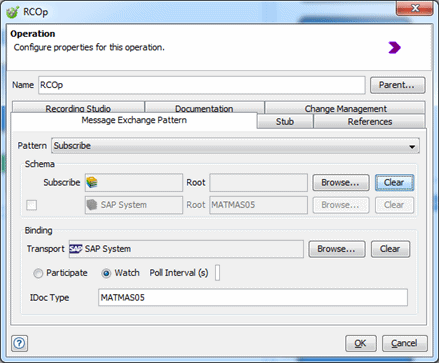
- Click OK.
Results
The operation is configured to record the specified IDoc type.
You can now select the operation as a recordable resource
in the Recording Studio perspective.
Note: If you want to record IDocs
or subscribe to them in watch mode, you need to install the IDoc Monitor
RFC. Installation instructions are available in
installation_directory\tools\SAP.