Adding FIX dictionaries
You can add a FIX dictionary to the Schema Library in the Architecture School perspective if you want to test trade-related messages and the systems that use them.
About this task
Rational® Integration Tester uses QuickFIX/J, so any dictionaries added must be in QuickFIX format.
Procedure
- In the Schema Library view of the Architecture
School perspective, click the arrow next to the Add button,
then click .
The New FIX Dictionary dialog is displayed.
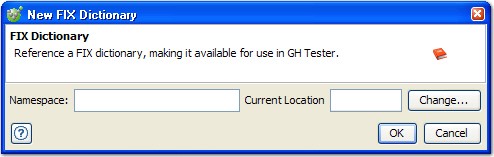
- Configure the options to use for the new
dictionary, as follows:
Type Usage Namespace A string that describes the version of the added dictionary in the format of "FIX.x.y" (x is the major version and y is the minor version). For example, FIX.4.2. Current® Location Denotes the full path (system or URL) to the file that contains the dictionary (click Select to enter path or URL, see next step). - In the Select Location dialog,
click Browse to locate and select a local schema
file, or click the URL tab to enter the URL
of a remote file.
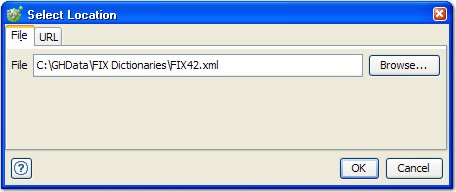 Note: Rational® Integration Tester includes the QuickFIX 4.0 through 4.4 dictionaries as defined by the FIX specification; see http://www.quickfixengine.org/. You can specify any of these dictionaries by URL by using just the dictionary file name (for example, FIX42.xml).
Note: Rational® Integration Tester includes the QuickFIX 4.0 through 4.4 dictionaries as defined by the FIX specification; see http://www.quickfixengine.org/. You can specify any of these dictionaries by URL by using just the dictionary file name (for example, FIX42.xml). - Click OK when finished, and click OK in the New FIX Dictionary dialog.
Results
Note: If wanted, you can drag
and drop FIX dictionaries into the Schema Library to import several
files at once.