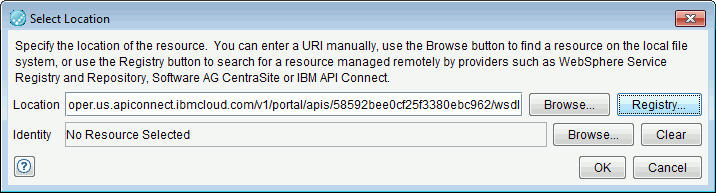Adding a WSDL document to the Schema Library
You can add a WSDL document in an IBM® API Developer Portal instance to the schema repository of an IBM® Rational® Integration Tester project.
About this task
Note: Make sure that namespace declarations in the WSDL document do not contain whitespace characters. If the document has whitespace, remove them.
Import a WSDL document from a developer portal instance
Procedure
- Open the Schema Library view of the Architecture School perspective of Rational® Integration Tester.
-
On the toolbar of the Schema Library view, click the arrow next to the Add button and click .
The Select Location window is displayed.
- Click Registry next to the Location field. The Browse Service Registry window is displayed.
- Verify that the Service Registry URL list displays the IBM® API Developer Portal instance that you want to use.
- Optionally, you can perform any of the following tasks:
- In the Name field, enter the full or partial name of the WSDL document that you want to import. You can use an asterisk (*) as a wildcard.
- Select the Exact name match check box if you want to search WSDL documents in the selected API Developer Portal instance only by exact names.
- Select the Case Sensitive check box if you want your search of WSDL documents in the selected API Developer Portal instance to be case-sensitive.
- Click Find SOAP APIs to search for the WSDL document that you want to import. Depending on the search parameters that you selected, search results are displayed in the Browse Service Registry window.
Note: If no search results are returned or if the API service associated with the WSDL document to be imported is not displayed, change or reset the search parameters.
- Double-click the relevant API service. The WSDL documents associated with the selected API service are displayed.
-
Select the WSDL document that you want to import.
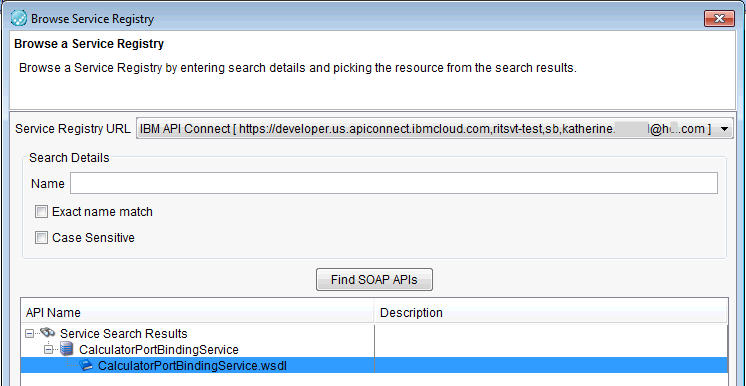
- Click OK to close the Browse Service Registry window.
-
Click OK to close the Select Location window.