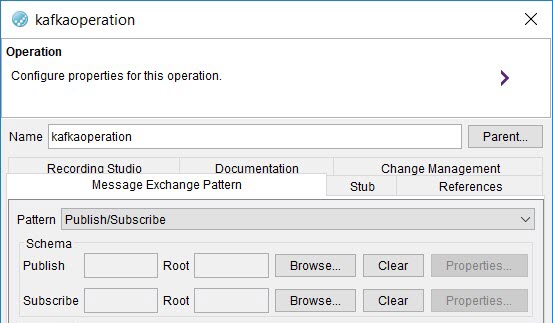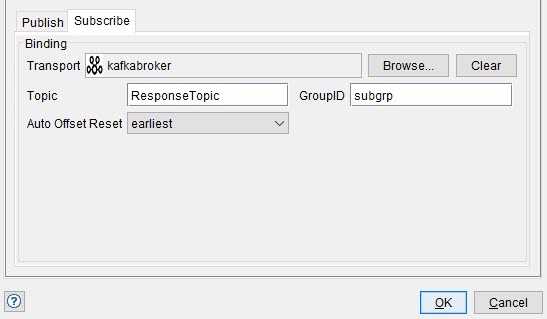The Kafka transport uses a publish or a subscribe Message Exchange Pattern
(MEP). When you create a test by using MEP, the test contains a publish or a subscribe action as
required. You can specify the default options for publish actions with or without the subscribe
action by using the settings on the Message
Exchange Pattern tab.
Procedure
-
Open the Operation configuration panel and select the Message Exchange Pattern tab.
-
Choose the Publish/Subscribe pattern. You can choose only the Publish or Subscribe pattern, if you want.
-
Click the Publish tab, if it is not already open.
-
Complete the following steps in the Publish tab:
-
Click Browse and select Kafka as the required transport in the Select a Resource dialog
box.
-
Select from the following options for the action you
want:
| Option |
Action |
| No |
If you select No, you can select any
transport in the project. |
| Yes |
If you select Yes, you can select only
transports that are referenced (directly or indirectly) by the operation
that contains the test. |
| Only Direct |
If you select Only Direct, you can
select only transports that are referenced directly by the operation that
contains the test. |
-
In the Topic field, enter the name of the topic to which the message is to be
published.
-
In the PartitionID field, enter the partition ID of the Topic to which the
message is to be published.
-
Click the Subscribe tab.
-
Complete the following steps in the Subscribe tab:
-
Click Browse and select Kafka as the required transport in the Select a Resource dialog
box.
-
Select from the following options for the action you
want:
| Option |
Action |
| No |
If you select No, you can select any
transport in the project. |
| Yes |
If you select Yes, you can select only
transports that are referenced (directly or indirectly) by the operation
that contains the test. |
| Only Direct |
If you select Only Direct, you can
select only transports that are referenced directly by the operation that
contains the test. |
-
Click OK when finished.
-
In the Topic field, enter the name of the topic on the Kafka server from which the message is to be subscribed.
-
In the GroupID field, enter the subscriber group ID that you have created for
the subscriber group. The subscriber must be a member of the subscriber group.
-
In the Auto Offset Reset list, select any option from the following
options:
| Option |
Description |
| Earliest |
Automatically resets the offset to the
earliest offset. |
| Latest |
Automatically resets the offset to the latest
offset. |
| None |
Displays an error to the subscriber if no
previous offset is found for the subscriber group to which the subscriber
belongs. |
-
Click OK to save the MEP settings and exit from the operation settings
window.