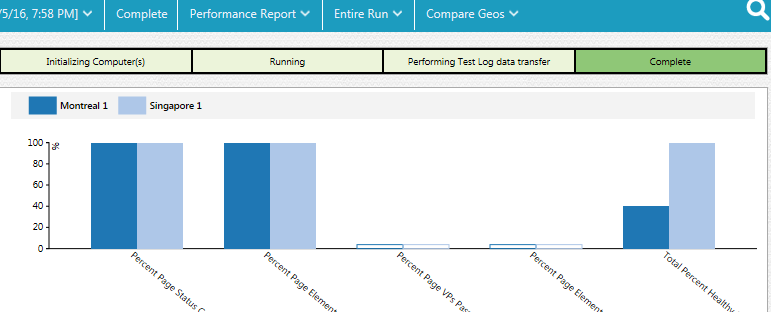Comparing results from various regions or agent locations
When you run a schedule that includes agents from different regions, use the Web Analytic reports to compare the performance data from these regions.
Before you begin
About this task
When comparing agents, open the Location asset and in the General Properties tab, add an RPT_GEO property with any value. This value is then displayed in the All Geos menu of the report.
Procedure
To compare performance data:
- From the Test Navigator view, open the schedule run that includes remote agents. The name of the run corresponds with the name of the schedule and has a timestamp.
-
On the report toolbar, click All Geos.
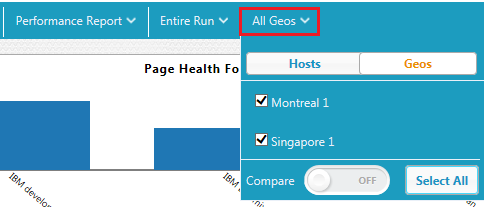
-
Select the regions that you want to compare and click Compare.
Note: When you compare data from various regions, you cannot compare stages in a run at the same time.The report shows the data in the compare mode.