Edit rules for record layouts
Use these rules to extract information from a spreadsheet and generate record layouts.

- Filename (for example, to verify that the file name selected is a valid file)
- Sheet name (if the spreadsheet contains multiple sheets with content, one or more sheets can be skipped by name)
- Row content (searches row by row)
- Any column (searches column by column)
- Column n (searches one of the specific columns in the spreadsheet that contains data)
The expression to be applied to the selected content source is entered in the Matching the expression field. Expressions use groupings. Therefore, the content to be extracted is what is found in the first grouping.
You must specify whether the entered expression is to be used to include (Matches) or exclude (Must not match) the content of a cell in the spreadsheet.
The Preview pane displays the number of matches for the entered expression (Matched n times), and the text that is captured by the expression is displayed in the Captured text field. When multiple matches are found, you can use the up and down arrows to move through the matches in the spreadsheet. The position of the current match in the spreadsheet is displayed in the Match Instance field.
You can translate matched content by adding rules in the translation table.
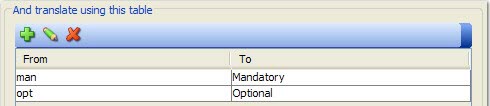
In the example that is shown, when "man" is found in a matched cell in the spreadsheet, it is translated to "Mandatory" (for example, for the Inclusion column) in the record layout.
- In the From field, enter the value in the spreadsheet.
- In the To field, the value to which it is to be translated.

From the Action drop-down, select the action to take on the text that is matched with the expression. The available rules are described in the following table:
| Action | Result |
|---|---|
| Start running actions | Starts running the actions of rules that match the current content, used to turn on action processing after it is turned off with Stop running actions until next start. |
| Stop running actions until next start | Stops running the actions until Start running actions is encountered, which can be used to skip portions of a spreadsheet that are not relevant. |
| Ignore | Used to ignore matched content in the spreadsheet. |
| Store as new schema name | Stores the matched text as the name of the new record layout. This action is required. The layout cannot be created without a name. |
| Store as new record grouping | Stores the matched text as a grouping record in the layout. |
| Is <field> column | These actions designate which columns in the spreadsheet contain values for specific columns of the record layout. Content for all columns in the layout can be specified except for the "Position" column, which is updated automatically. These actions are important. If columns in the spreadsheet are not matched to layout columns, the content of those columns in the layout cannot be populated. |
| Run column mapping rules on this row | This action is used to actually create content in the record
layout. After you specify certain columns to be included as layout
fields, this action extracts the data in those matched columns and
applies it to fields in the record layout. Note: This action is required.
None of the fields in the record layout is populated without it. |
For all new rules, the "And do not process any more rules for this content" option is enabled. When enabled, the wizard uses only the matched text for the specified rule and does not try to match it in any other rules. If you want the matched text to be evaluated by other rules in the profile, you can disable this option.
When the rule is configured as wanted, click OK to return to the profile editor.