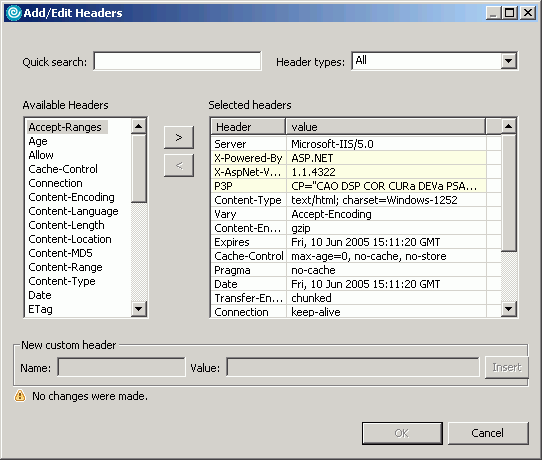You can add a standard header
or a custom header to a request or response.
Procedure
- Open the test.
- In the test hierarchy, click a request (to add a request
header) or the Response Data folder for a request
(to add a response header).
- In the Test Element Details area, locate the Request
Headers table, and then click Add.
The
Add/Edit Headers window opens.
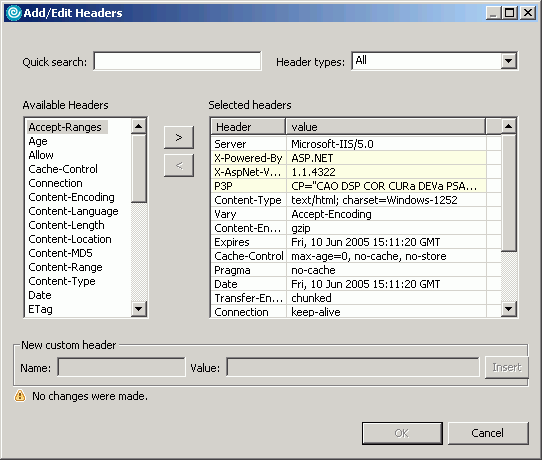
- To add a standard header:
- In the Available Headers list,
locate the header to add and click it.
Use the Quick
search field (start typing the name of a header) and Header
types list (select the type of header you are looking
for) to quickly locate a header in the Available Headers list.
- Click the right angle bracket (>).
The
selected header moves into the Selected headers list
and your cursor is placed in the value column.
- Type the value for the header.
- To add a custom header:
- In the Header types list, select Custom.
- At the bottom of the window, in the New custom
header area, type the header information in the Name field
and the Value field, and then click Insert.
The custom header is added to the Selected
headers list.
- When you have finished adding headers, click OK.