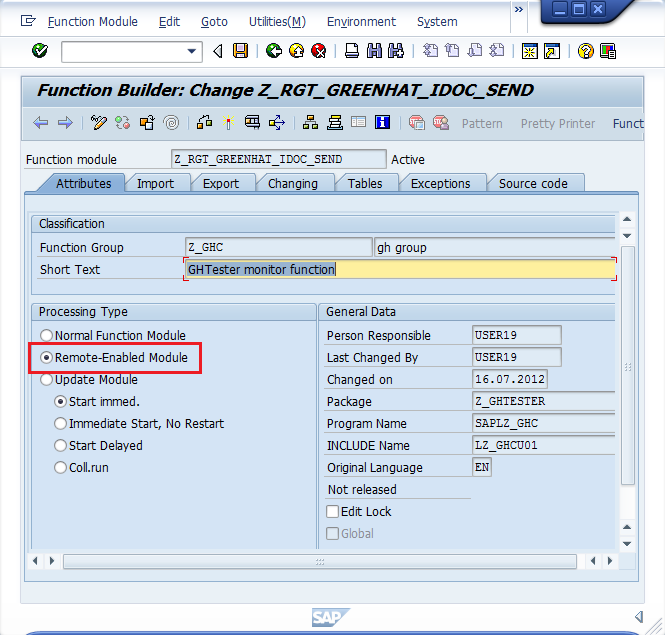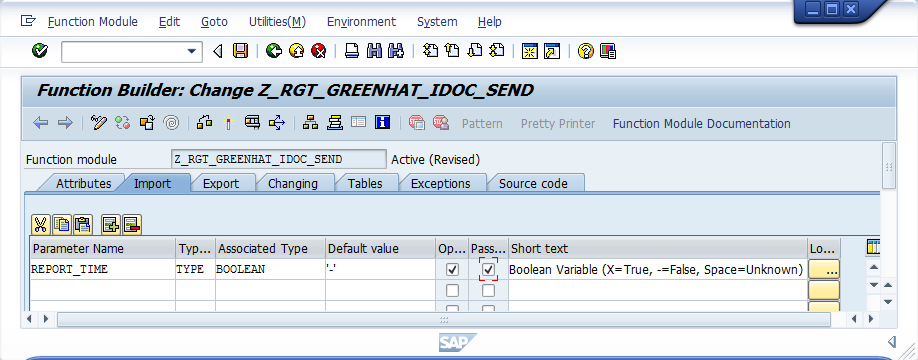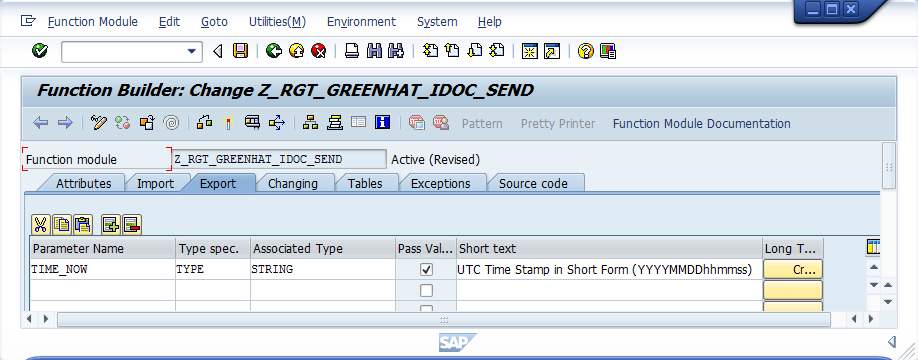Installing a custom SAP ABAP plug-in
To enable Rational® Integration Tester to work with SAP Advanced Business Application Programming (ABAP), you must install and configure the plug-in that is provided with Rational® Test Control Panel. Add the downloaded ABAP plug-in into your SAP ECC and PI systems to enable Rational® Integration Tester to do IDoc recording and "watch mode" subscriptions.
Before you begin
Download and extract the SAP IDoc ABAP plugin package that is provided with Rational® Test Control Panel (referred to as SAPABAP hereinafter). For more information, see Rational Integration Tester tool packages.
Procedure
-
In the SE11 transaction on the SAP GUI, create structures
by using the files available in the /SAPABAP/structures
folder, as shown in the following table:
Option Description ZRGTPTS_RANGE_DOCNUM RGTPTS_RANGE_DOCNUM (screen capture):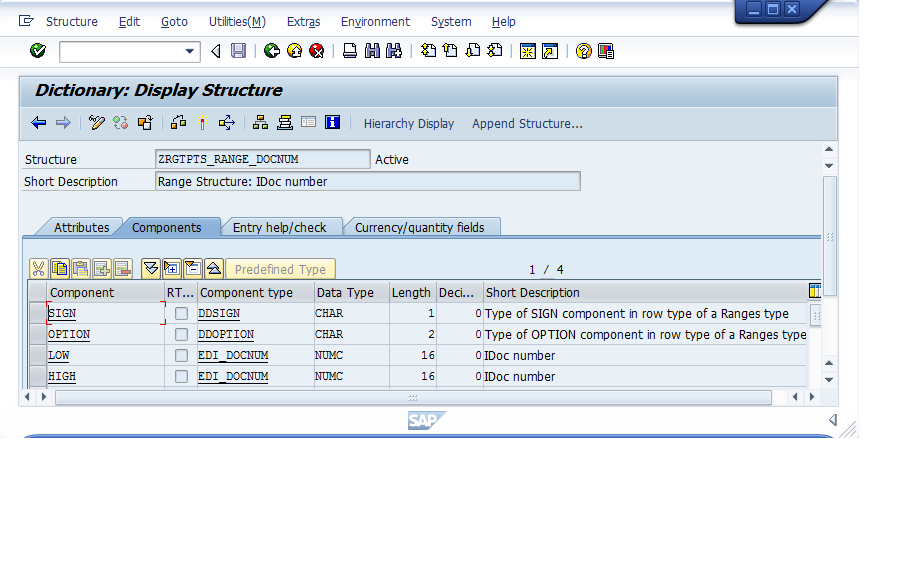
ZOGTCSS_IDOC_STATUS ZOGTCSS_IDOC_STATUS (screen capture):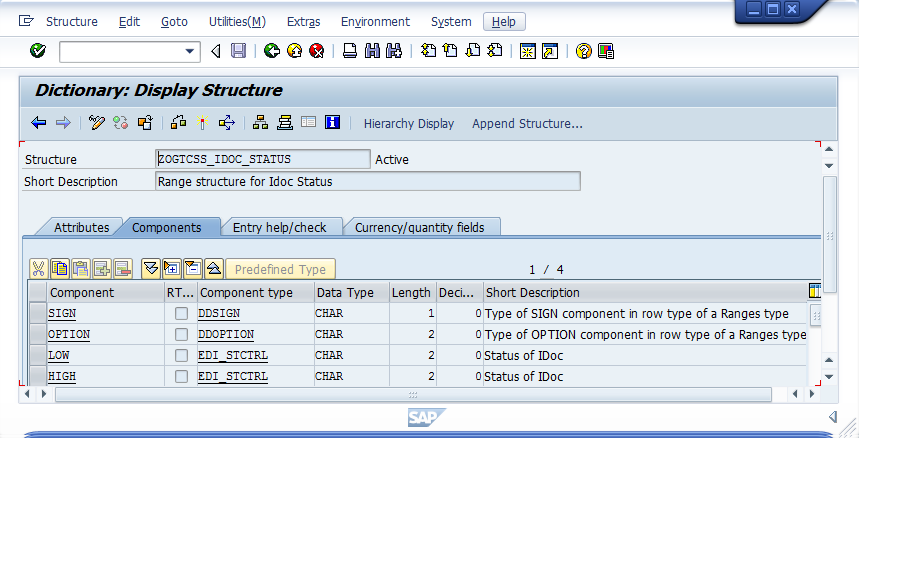
ZOGTCSS_IDOC_DIRECTION ZOGTCSS_IDOC_DIRECTION (screen capture):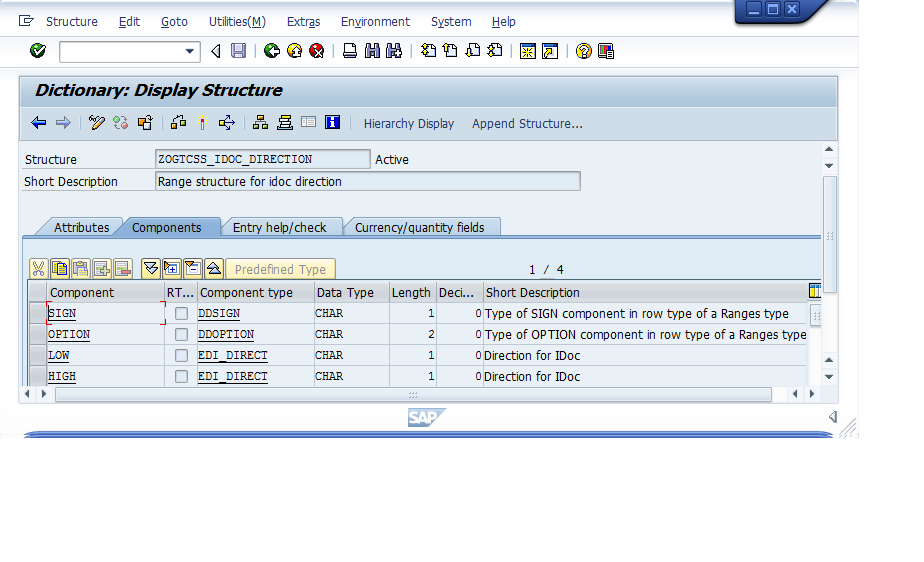
ZOGTCSS_IDOC_PPPRN ZOGTCSS_IDOC_PPPRN (screen capture):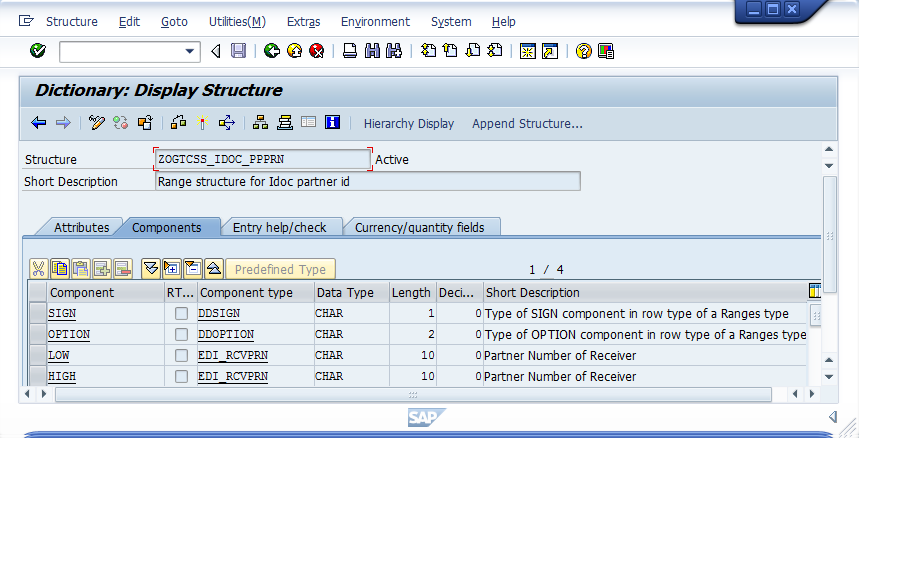
ZRGTITS_SEL_MESTYP ZRGTITS_SEL_MESTYP (screen capture):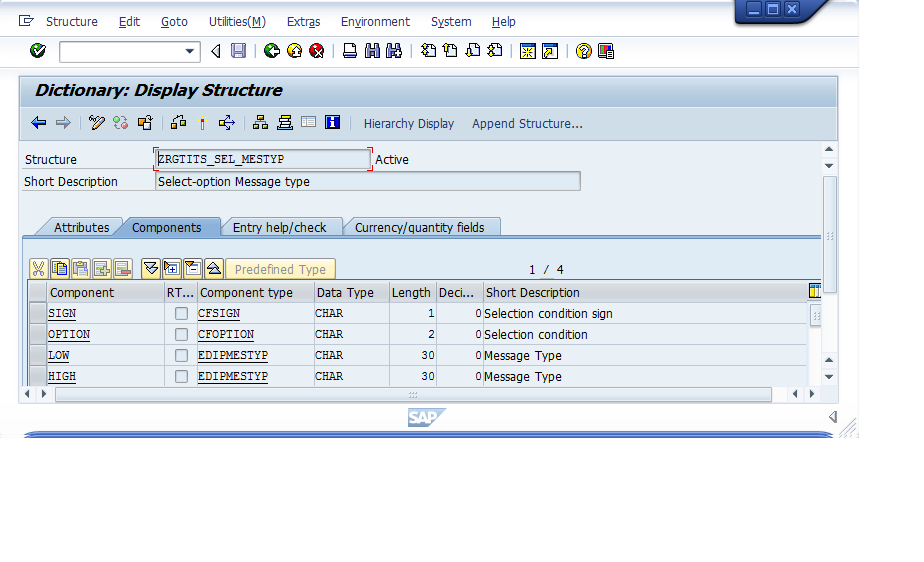
ZRGTITS_SEL_UPDTIMSTMP ZRGTITS_SEL_UPDTIMSTMP (Screen capture):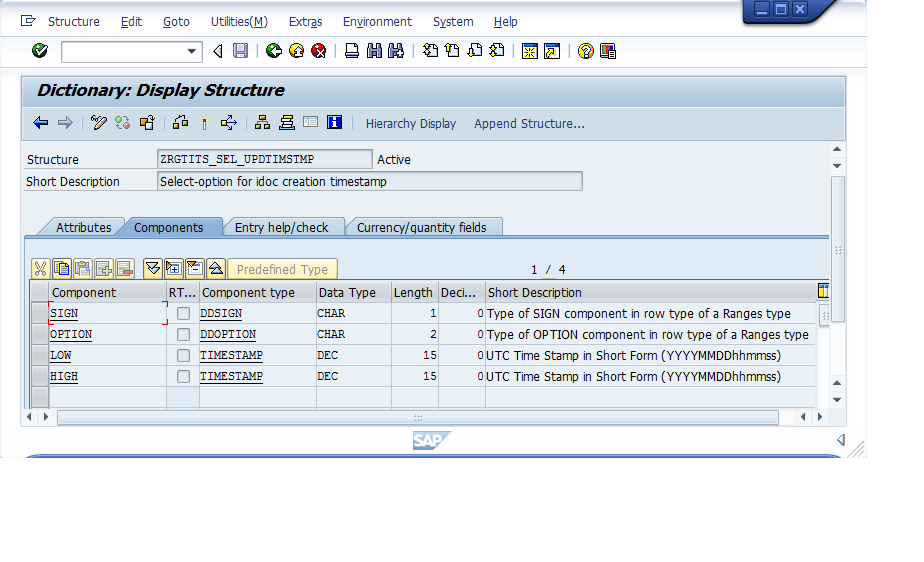
ZRGTT_GREENHAT_EDIDD ZRGTT_GREENHAT_EDIDD (Screen capture):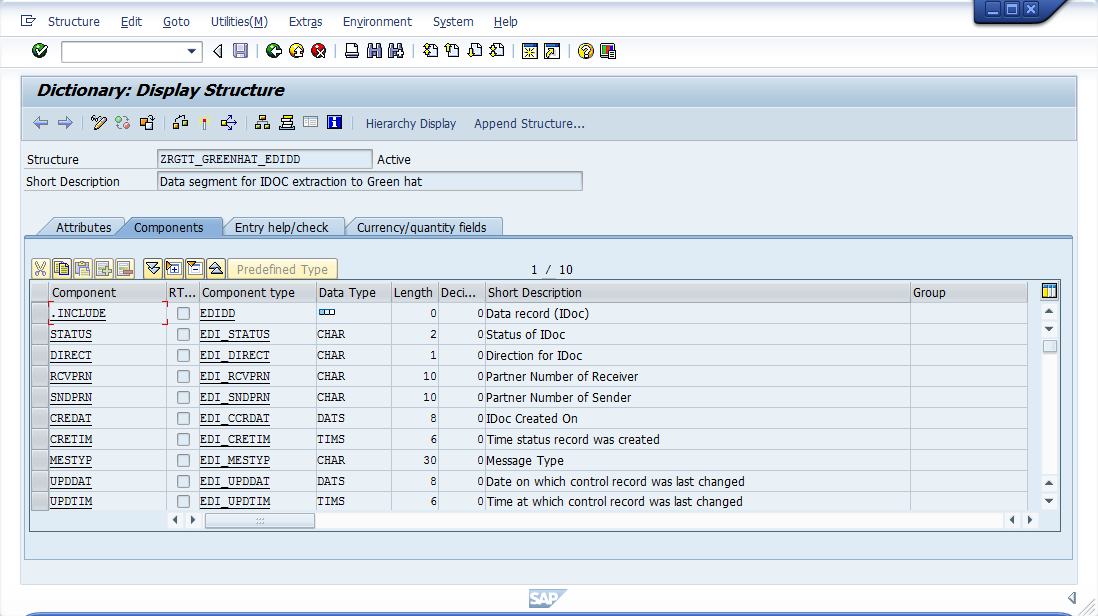
-
In the transaction SE37 on the SAP GUI, create a new
Function module labeled
Z_RGT_GREENHAT_IDOC_SEND and
configure it as described in the following steps: