Task flow: Basic test scenario
A diagram is provided to show you a basic task flow that can help you get started with some of the features of the tool to test the system. After you configure the complete setup for testing, you can do the tasks in sequence to test the application.
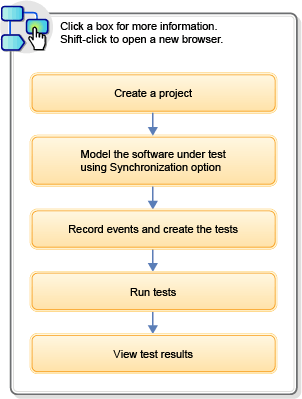
- Create a project: After you have set up the results database and configured the required setup to enable testing the system under test, start Rational® Integration Tester and create a new project. Creating a new project goes through various stages where you must specify the project name and location. You can optionally specify the details for connecting to the results database and Rational® Test Control Panel, also set up user-based permissions and the change management integration.
- Model the system under test: You can use the Synchronization option to build a model of the system under test. This process analyzes the services and infrastructure provided by the system and replicates that within the Architecture School perspective. The synchronization process sets up the logical and physical views, an environment, and any message schemas that are used by the various services in the system. To perform this operation Rational® Integration Tester requires a valid connection and the supported synchronization source to exist within the system under test, so that it can request information on the system.
- Record events and create tests: Use the recording studio to record events in the system. You can then create tests from the recorded events in the Events view. You can create Integration tests or Unit tests or both type of tests from the recorded events. The Integration test creates a test that is based on the actions in the selected events, and Unit test creates a test that is based on the message exchange pattern types of the selected operations.
- Running or scheduling the running of a test: You can initiate the execution of the test from the Test Factory. The tests run and can be viewed in the Test Lab perspective.
- View test results: You can view the execution summary and the detailed coverage, error, and performance reports for executed tests in the Results Gallery perspective.