Scenario data
You can configure scenario data in the Data Drive tab.
Click the Data Drive tab to configure static values that can be passed at run time into any of the input tags used by items in a test suite scenario.
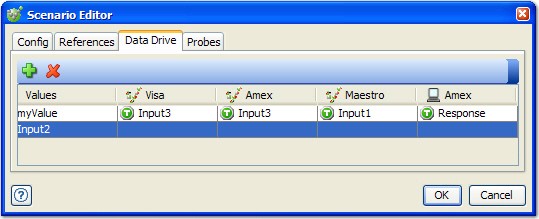
By default, the rows in the Data Drive table are listed in the order in which they were added. If wanted, the data can be sorted by column in ascending or descending order by clicking the column title. Click once to sort in ascending order, click again to sort in descending order, and click a third time to restore the default order.
To add an entry to the table, click the  icon. A new
row is created with a Values column and a column
for each test and referenced stub in the scenario. You can paste data
into the table by pressing Ctrl + V or by right-clicking
an existing row in the table and selecting Paste from
the menu. A new row is created with the pasted text as the value.
Pasting multiple lines creates multiple rows.
icon. A new
row is created with a Values column and a column
for each test and referenced stub in the scenario. You can paste data
into the table by pressing Ctrl + V or by right-clicking
an existing row in the table and selecting Paste from
the menu. A new row is created with the pasted text as the value.
Pasting multiple lines creates multiple rows.
Double-click the Value field in a row to enter or edit the value to be passed in. Under the wanted test or stub, select the tag into which the value can be passed. The tag would have been previously defined for the Input interface of the test or stub; see Setting the Test properties by the input and output tags.
When the scenario is executed as part of the containing test suite, the selected values are passed into the specified tags, overriding their current values.
To remove a row from the table, select the row and
click the  icon.
icon.