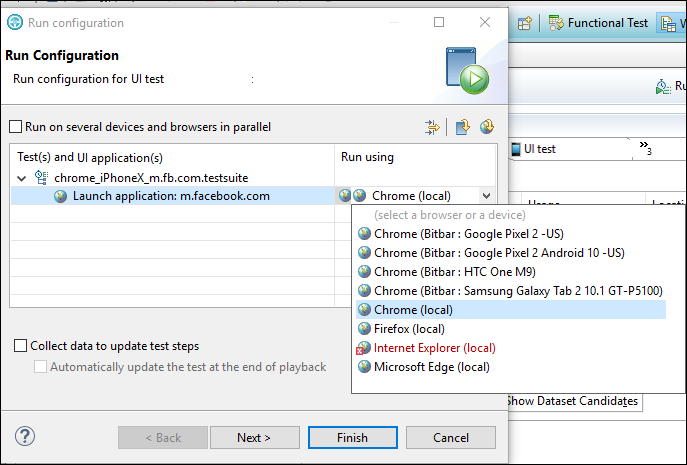Running Web UI tests on BitBar mobile device cloud
You can run Web UI tests on mobile devices available in BitBar cloud device from the test workbench and to view the execution reports in the BitBar cloud.
Before you begin
- You must have your BitBar mobile cloud URL.
- You must have the BitBar mobile cloud API key. This key is available under in BitBar Cloud.
- You must have created one or more Web UI tests that have to be tested on the mobile device.
About this task
You must enable BitBar device cloud environment under Web UI Playback in Preferences. This feature is supported in Linux and Mac operating systems.
Procedure
- Go to .
- Click the Mobile Device Cloud tab.
-
Under Bitbar Device Cloud Environment, complete the
following fields:
-
Click Apply.
You can now select the required mobile device under the Run Using field in the Run Configuration dialog box.