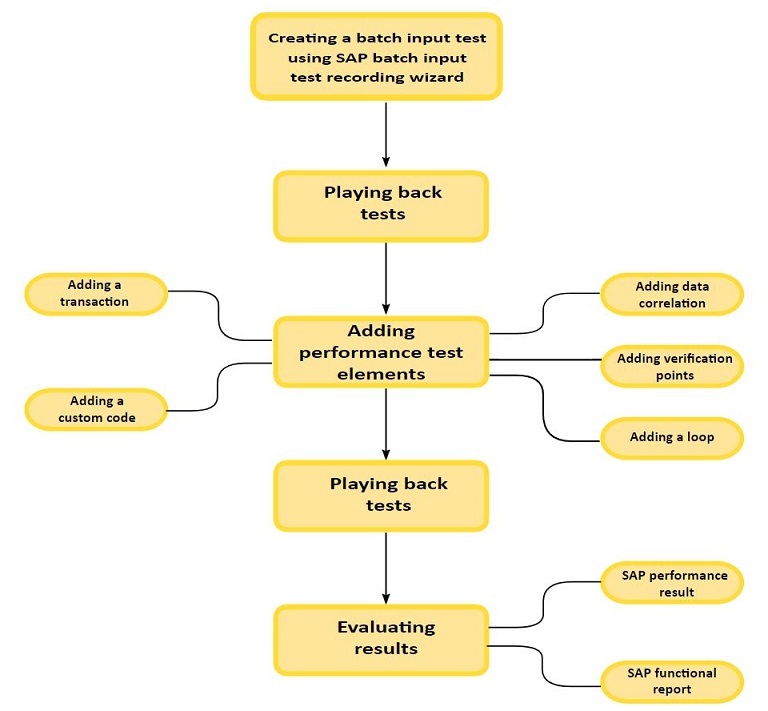Task flow: Recording a SAP batch input test
The task flow shows the recording of certain SAP transaction sessions from SAP GUI with SAP batch input tests recording wizard. When you record a session, the recording wizard automatically starts a SAP GUI interface and records the transaction that you specified. Typically, you use batch input tests in a schedule mixed with normal SAP performance tests to increase the load on the server.
After you complete the recording, the wizard generated a SAP batch input test
in
Rational® Performance
Tester. You can then play it back again to fix the errors, if
any.
Note:
- You must perform the recording of certain SAP transaction sessions from SAP GUI. For more information, see Recording a SAP batch input test.
- If a test is not behaving as expected during playback, you must ensure that the connection to the SAP server is available. For more information, see SAP connection details.
Later, you can add the other Rational® Performance Tester elements such as data correlation, verification points, loops, transactions, and custom codes to test and playback the test to evaluate the results.