Accelerating the test effort with distributed testing
The HCL OneTest™ UI Web UI Test perspective helps you accelerate the test effort by providing ways to distribute test execution across multiple browsers and multiple computers simultaneously.
Running a Web UI test on multiple browsers simultaneously
When you run a Web UI test, you can run it on multiple browsers simultaneously and thus achieve browser coverage for that test. You do this by selecting the Run on several devices and browsers in parallel check box in the Run Test wizard.
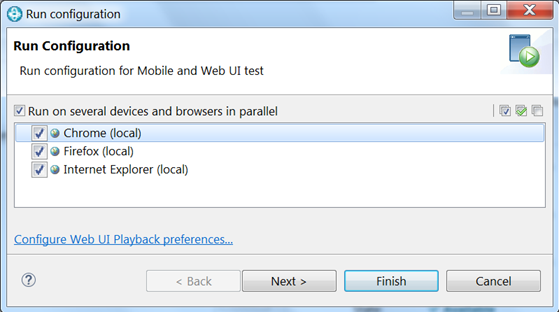
You can automate your testing by running the test from the command line interface, by running the test from Rational® Quality Manager, or by running the test with UrbanCode™ Deploy.
Running multiple Web UI tests on multiple browsers simultaneously
You can further accelerate the test effort by running multiple Web UI tests on multiple browsers and mobile devices simultaneously. You do this by selecting a group of tests in the Test Navigator, including Web UI tests in a compound test, and selecting Run Distributed Tests .
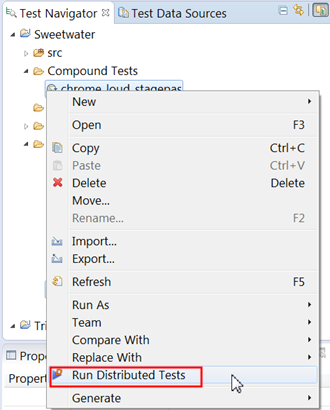
For instructions, see Running multiple Web UI and compound tests simultaneously.
Running multiple Web UI tests on multiple browsers and platforms simultaneously
The next scenario in accelerating the test effort is the same as the previous one, but in this case you also distribute the tests across multiple remote computers. To do this, you install a HCL OneTest™ Performance agent on each remote computer and point the agent at the HCL OneTest™ UI. Be sure to specify the host name and port or IP address of the HCL OneTest™ UI and select the Web UI check box. Also, be sure to shell-share HCL OneTest™ Performance and HCL OneTest™ UI. For further instructions, see Installing HCL OneTest™ Performance agents, especially Step 12.
During test execution, the agent computer is given priority over local execution; that is, tests always run on the agent computer by default if agents are available to the workbench. If no agents are available, tests run on the local computer.
Each remote agent can include several channels (or streams) for running tests, and if the number of selected tests is greater than the number of channels, each channel can contain multiple Web UI tests. The Web UI tests within a channel are run sequentially.
In the Web UI Playback (Desktop) Preferences (), you can set the number of parallel channels for each agent computer.
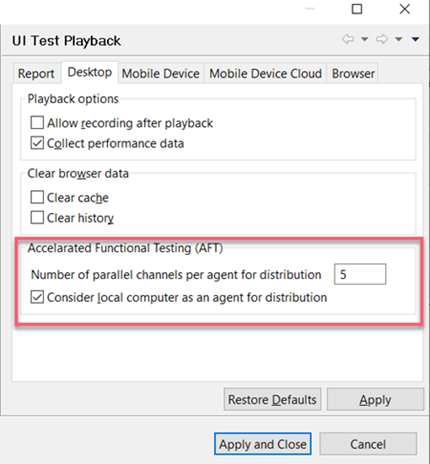
You can set the number of parallel channels to the number of virtual users (VUs) that you are licensed for or to any number that is to be associated with this feature. The default value is 5. Limit the number to no more than 15 on a computer with 4 GB of RAM. The selected Web UI tests are pre-arranged into the specified number of channels based on earlier execution times of each test, thus balancing the total execution time of each channel.
For further information about HCL OneTest™ Performance agents, see Working with agents. You can download the HCL OneTest™ Performance agent from Passport Advantage or by downloading the HCL OneTest™ Performance trial from IBM developerWorks.
Running multiple Web UI tests and compound tests by using a HCL OneTest™ Performance schedule
For details, see Running tests from a schedule.