Testing with Rational® Integration Tester
Starting from V9.5.0Starting from V9.1.1, you can use Rational® Integration Tester extension to execute Integration tests. In Rational® Performance TesterRational® Functional Tester, you can either import the projects from Rational® Integration Tester or manage them from Rational® Performance Tester Rational® Functional Tester by establishing the connection between the products. In Rational® Performance Tester Rational® Functional Tester, you can create a schedule or compound test to run the tests by using the Agents.
Before you begin
To be able to work with Integration tests, you must install Rational® Performance Tester Rational® Functional Tester Extension for Rational® Integration Tester.
You also need a Rational® Performance Tester agent or a Rational® Integration Tester agent to execute the tests remotely. When installing Rational® Integration Tester agent, it is recommended to choose This Agent will only run probes option.
Moreover, if you update Integration tests in Rational® Performance Tester Rational® Functional Tester and want to apply the updates back to Rational® Integration Tester, you must install Rational® Integration Tester and define the path to its installation directory to set the connection.
- Both the products are installed and you connect to the Integration project, or you open the Integration resource directly from Test Navigator view and you work directly with the sources files.
- Rational® Integration Tester is not installed and you import the projects in the Rational® Performance Tester
Rational® Functional Tester workspace. Note: The imported tests must be edited in Rational® Integration Tester. Similarly, the schedules and compounds tests must be edited in Rational® Performance Tester Rational® Functional Tester.
- To execute Performance tests with imported tests, the Rational® Integration Tester agent must be installed along with the Rational® Performance Tester Rational® Functional Tester agent. The environment variable INTEGRATION_TESTER_AGENT_HOME must be defined on each location where the agent is installed, and must point to the root directory of the Rational® Integration Tester agent installation.
- To execute imported Integration tests, the Rational® Integration Tester agent must be installed. The environment variable INTEGRATION_TESTER_AGENT_HOME must be defined on each location where the agent is installed, and must point to the root directory of the Rational® Integration Tester agent installation.
Connecting to an existing Integration project
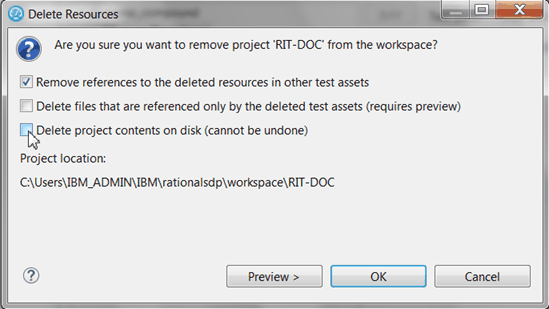
- In Rational® Performance Tester
Rational® Functional Tester, right-click on the Test Navigator, select and click Next.
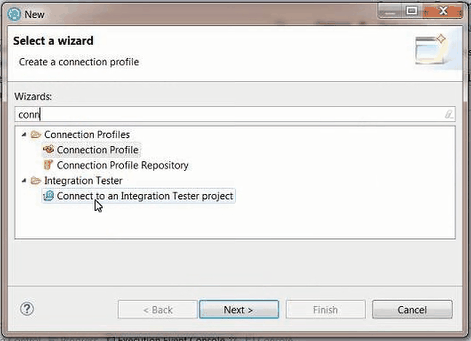
- In the wizard page, click Browse and select the root folder that contains
the project.
If the path contains a project, its name should automatically appear in Project Name and the Finish button should be enabled.
- In When project is connected, you have to perform one of the following
actions:
- Click Do nothing to only import the project.
- Click Open Create Compound Test Wizard to select the test, create a Compound test, and add the test to the Compound test. For more details, see Creating a compound test and Adding tests into a compound test.
- Select one or more tests and click Next.
- In Schedule File Name and Location wizard, select a schedule in an existing project, or create it from this window. You just need to enter a name for the new schedule and click Finish. The procedure is the same for the compound test.
-
The Test Navigator displays the projects:
- The Rational® Integration Tester project you are connected to, or that you imported, with the tests.
- The Rational® Performance Tester Rational® Functional Tester project containing the schedule or compound test. If Rational® Integration Tester is installed, Connected is indicated near the name of the project in the Test Navigator. The Schedule or compound test automatically opens in the dedicated editor.
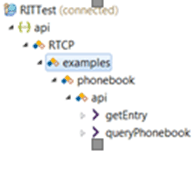
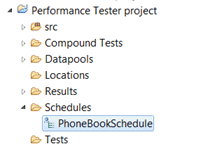
Setting Rational® Integration Tester preferences
- In Rational® Performance Tester Rational® Functional Tester, click .
- Click Browse and set the installation path to Rational® Integration Tester execution file. On Windows, the default location would be C:\Program Files\IBM\IntegrationTester.exe.
- Click Apply and OK.
Opening Rational® Integration Tester resources from the Test Navigator
- Once the preferences are set, you can open an Rational® Integration Tester project.
- In the Test Navigator, open the project root node and children nodes, and
at any level, right-click and select Open in Rational® Integration Tester
Workbench.
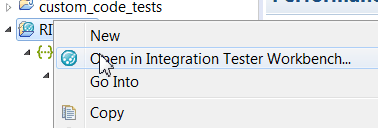
If Rational® Integration Tester is automatically detected, the workspace opens for the selected resources.
If Rational® Integration Tester is not detected, a dialog opens on a Preference page where you need to verify the path to the execution file.
- Warning: Rational® Integration Tester cannot open more than one project at a time. If you have another project open, you will get an error. In that case, close Rational® Integration Tester and try to open the project again.
Importing Rational® Integration Tester project
If both the products are not installed on the same machine, you can import an Rational® Integration Tester project in your workspace. Another reason for the import is when you have Rational® Integration Tester installed but you do not want to connect to the Rational® Integration Tester project. In that case, the project is duplicated, any updates in one product workspace will not be reflected in the other product's workspace.
- To import an Rational® Integration Tester project:
- Right-click on the Test Navigator, choose Import and select Existing project into workspace.
- Choose Select root directory or Select archive
file; select a project to import and click Finish.
The selected project appears in the Test Navigator and the compound test or schedule editor automatically opens.
Modifying Rational® Integration Tester environments in Rational® Performance Tester Web UI Test perspective
In the schedule or compound test, you can select Rational® Integration Tester tests and change the environment of each test. The environments are set in Rational® Integration Tester, you can only change the selection from the edited schedule or compound test.
- Open the schedule or compound editor and select a test.
- In the Rational® Integration Tester details,
you can browse and change the properties of the selected test. The Test path,
the Environments and Decription are automatically
updated accordingly.
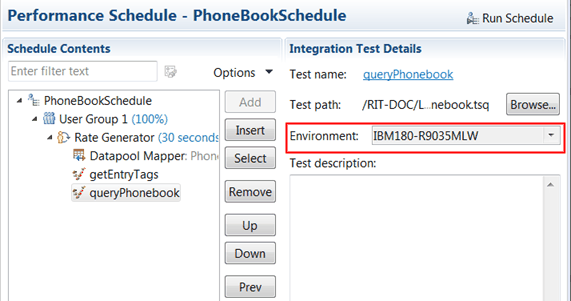
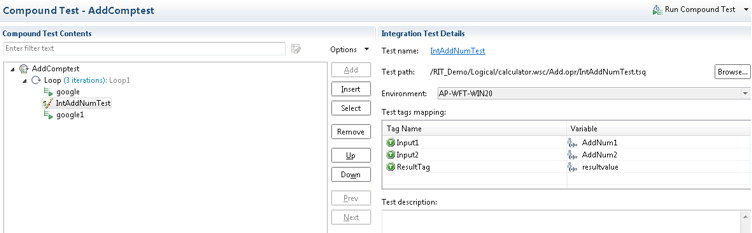
- To select another environment for the Integration Tester test, use the dropdown menu.
Alternatively, you can change the environment selection for a test for a collection of tests:
- Right-click on the tree at any level under a node in the schedule or
compound test and select Replace Rational® Integration Tester
Environments.
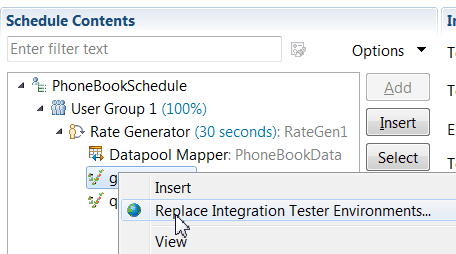
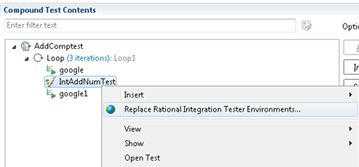
- In the Set Invocation Tester Environments wizard, the first page displays
the list of projects that use the selected environment and the number of tests from project that use
this environment in the schedule or compound test.
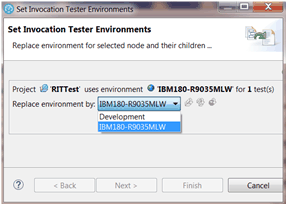
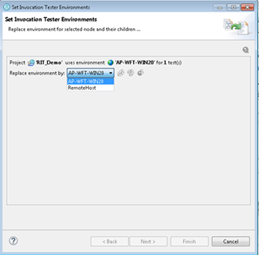
- Select another used environment in the dropdown list. Click Finish. The new choice applies to the selected node and its children.
Next step is to create a compound test in Rational® Functional Tester to run the Integration tests.
You can add a dataset mapper in the compound test for tests that are using multiple tags. See Adding Dataset Mapper to map tags in the Rational® Integration Tester tests with the variable values of Rational® Functional Tester.