Unified reports
Unified reports in Rational® Functional Tester provide a detailed overview of the test results. Unified reports also provide an extensive user interface that you can use to analyze or apply filters on the test results.
You can generate the unified reports for all the test types in the Functional and Web UI perspectives of Rational® Functional Tester.
When you play back a Functional test script, the report is displayed in the browser that you configure in the Preferences of Rational® Functional Tester. You can view the generated results as a unified report, which is the default option when you play back Functional test scripts. For information about how to change the result type for Functional test scripts, refer to the related links.
For a single Functional test script or Web UI test, the Details pane of the unified report displays the test details and the test steps. If you generate a unified report for an AFT Suite, the Details pane displays the details of all the available Web UI tests, Functional test scripts and Compound tests. If you generate a unified report for a Compound test, the Details pane displays the details of all the available Web UI tests and Functional test scripts. The Details pane also displays the different iterations for each test run.
When you play back SAP GUI tests in Web UI perspective, the unified report is also displayed in the browser apart from the Statistical Report, and Mobile and Web UI report.
- When you expand a test by using the
 icon in the
Details pane, you can view all the passed and failed
steps for each test. You can select each test step to view the details. Test
steps that fail with an exception are highlighted.
icon in the
Details pane, you can view all the passed and failed
steps for each test. You can select each test step to view the details. Test
steps that fail with an exception are highlighted.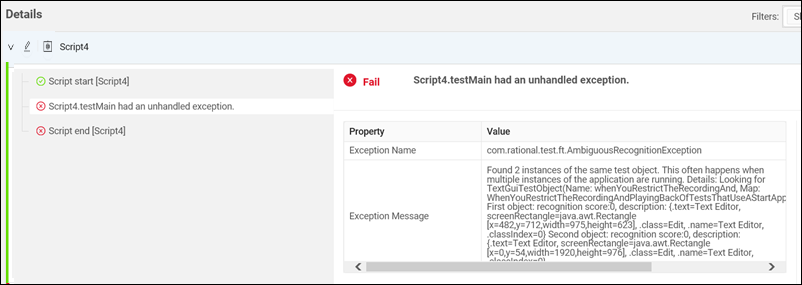
- You can use the Filters option to filter the passed and failed test suites.
- You can use the resize icon
 in the test steps pane to expand and view the complete details of test
steps that have a truncated description.
in the test steps pane to expand and view the complete details of test
steps that have a truncated description.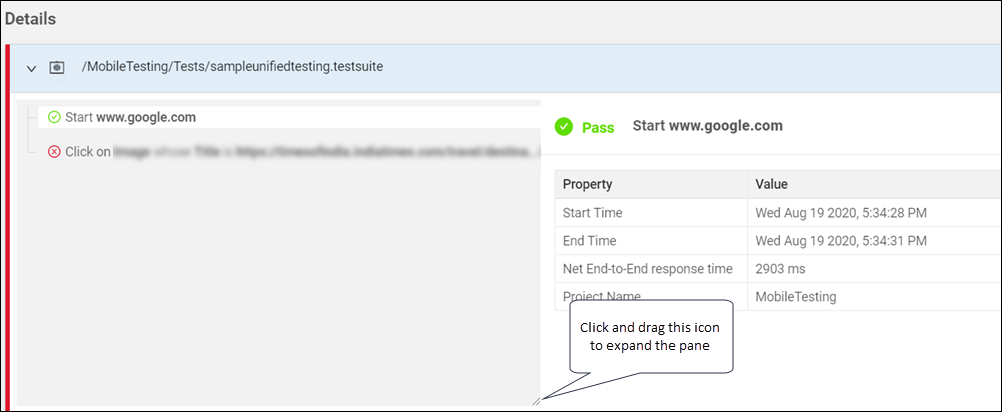
You can hover over or click an icon to complete an action in the unified reports. The following table lists the icons that are available in the unified reports:
| Icon | Description |
|---|---|
 |
Displays that a single test is used for playback |
 |
Displays that a Compound test is used for playback |
 |
Displays that an AFT Suite is used for playback |
 |
Displays the runtime environment for non-web-based applications |
 |
Displays the screen captures as a slide show |
 |
Displays the test information |
 |
Displays the number of failed tests in a compound test |
 |
Displays the number of failed steps in a single test |
Exporting unified reports
You can use the Export option ![]() in the unified report to export the report as a compressed file. The
compressed file contains the unified report in an HTML format.
in the unified report to export the report as a compressed file. The
compressed file contains the unified report in an HTML format.
| Option | Description |
|---|---|
| Export | Downloads the unified report as a compressed file that contains the screen captures from the playback. |
| Summary and steps only | Downloads the unified report as a compressed file that contains only the summary and steps of the playback without the screen captures. |
| Summary only | Downloads the unified report as a compressed file that contains only the summary of the playback. |