Creating an empty stub
You can create an empty stub. You can add content later by using the stub editor.
Before you begin
Procedure
- Open the Rational® Integration Tester Test Factory perspective.
- Select the operation for which to create the stub.
- Click the Create New Stubs button
(
 ) on the toolbar of the Test Factory perspective.
) on the toolbar of the Test Factory perspective. Alternatively, right-click the operation and click on the shortcut menu.
Note: If at least one stub has already been created, you can right-click the Stubs folder or an existing stub in that folder and select .The Create new Stub dialog is displayed.
- In the Name field, enter a name for the stub.
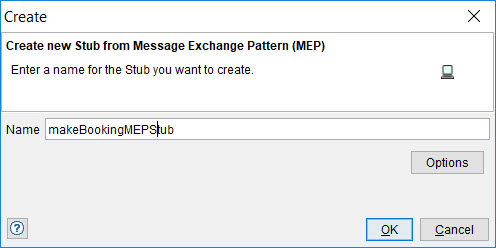
- Click OK.
The stub is opened for editing.
For information about using the Stub Editor to modify or enhance an empty stub, refer to Modifying message-based stubs.
- After making any required changes to your
stub, you can save it by clicking the Save button (
 ) on the
Rational® Integration
Tester toolbar.
) on the
Rational® Integration
Tester toolbar. Alternatively, click on the menu bar or press CTRL+S.
Results
The stub is now ready to run.
For information about running message-based stubs, refer to Publishing and running stubs.