Enabling private process testing in TIBCO Designer
With Rational® Integration Tester, you can test private processes in a TIBCO BusinessWorks project.
About this task
Procedure
- Open the BusinessWorks project in TIBCO Designer.
- Select the root of the project in the Project tab.
- In the configuration panel, select the Design Time Libraries tab.
-
Click
 to locate and select a new
design time library.
to locate and select a new
design time library. -
Browse to the location where you have downloaded
the TIBCOBusinessWorks.zip file
from Rational® Test Control Panel.
For information, see Rational Integration Tester tool packages.
- Select GHTesterEnable.projlib and click Open.
- Click Apply in the configuration panel and let Designer save the project if necessary.
- A new folder, GH Tester Enable, appears in the project tree.
- Save the project in Designer.
-
Select the Global Variables tab
and ensure that the variables for GH_TESTER_HOST and
GH_TESTER_PORT match
the values that are used for Host and GH
Tester Process Starter Port for
the TRA file when the BusinessWorks project was
imported.
Note:
- The Environment variables GH_TESTER_HOST and GH_TESTER_PORT do not exist in your BusinessWorks project by default. After GHTesterEnable.projlib is imported, the variables are displayed with the default values of 5670 and localhost. You can override the values, if required. To do so, click the pencil icon on the Global Variables tab in Designer. In the Global Variables editor, right-click a variable and select Override Variable. This action also removes the default value.
- The values can be changed in the TRA file, in the Physical View of Rational® Integration Tester Architecture School perspective.
- Deployment of multiple process archives (PARs) within the same enterprise archive (EAR) can
result in a clash of TCP ports. The HTTP private process listener is started in each BusinessWorks
engine with the same port number. To avoid port clashes, edit the process archives in the TIBCO
Administrator before you deploy. The following example shows you how to edit the process archives in
TIBCO. Click the Advanced tab and set the values of GH_TESTER_PORT so that
they differ. An example follows.
- Shown are two process archives added to the EAR deployment.
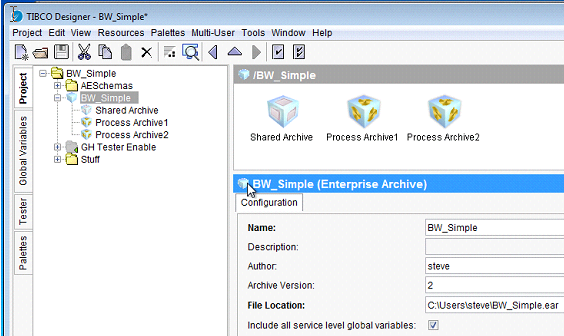
- The application is loaded into the TIBCO Administrator.
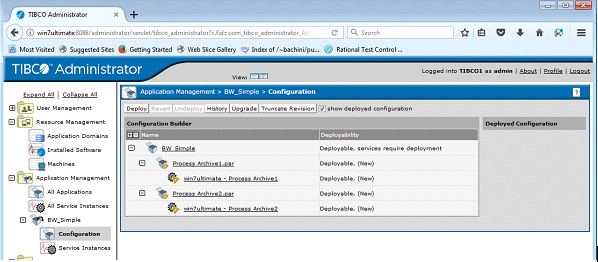
- Click the process archive and set the value of
GH_TESTER_PORT.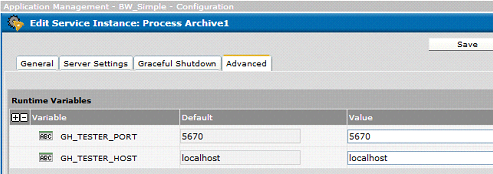
- Shown are two process archives added to the EAR deployment.